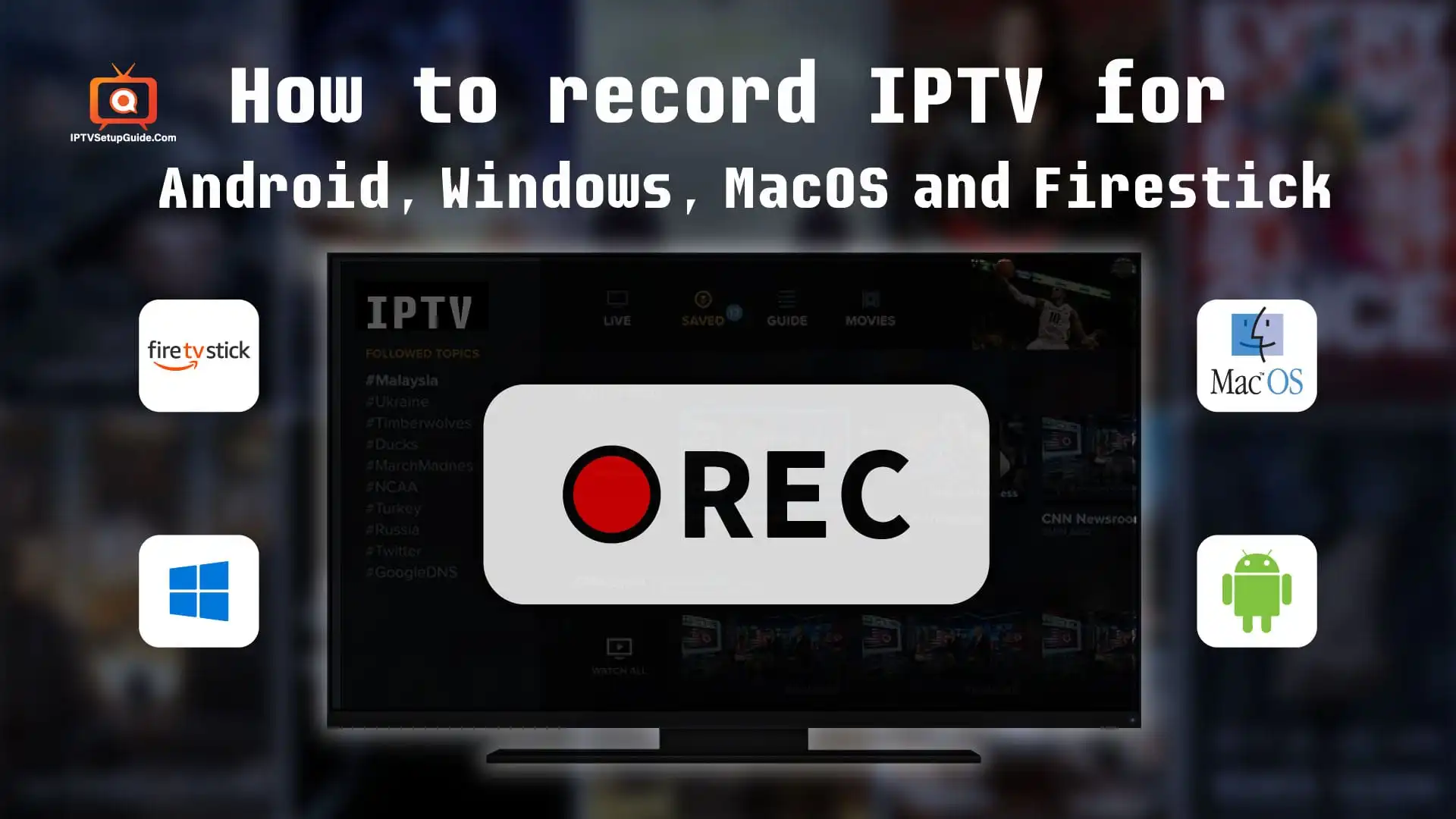How to record IPTV, in other words, this guide will help you step by step through the process of recording IPTV streams while streaming IPTV using Android Devices, Windows, macOS, or Amazon Firestick.
Replacing your cable and satellite TV with an IPTV Service is becoming the most popular worldwide. It also saves you money more.

Benefits of Recording IPTV:
There are a variety of different reasons that can make you record IPTV including:
- You can store the video to watch later.
- You could re-watch the video if it were complex to understand in one go.
- You can edit and personalize the video anytime according to your needs.
- You can extract or take notes of useful information from the video.
- You can save crazy clips from live matches or shows.
How to Record IPTV on Android Box:
you need an Android TV Box for streaming IPTV. There are plenty of tv boxes available for Android and from them, very few are the best and most reliable. TiviMate and Nvidia Shield are the best of them.
IPTV Recorder For Windows:
VLC Media Player is the best media player and quite easy to record any video stream.
Recording For macOS:
I will prefer VLC Media Player again as Windows and macOS are quite similar.
How to Record IPTV on Firestick:
The process will be the same as for Android devices. However, the limited 8GB internal storage can become an issue for recording files and storing files respectively.
The main thing is, that your device must be capable of storing long video files for working smoothly and well. And if you wish to watch an IPTV channel at the same time while recording, make sure to take IPTV Service with “2 connections” from your IPTV provider. One connection will be used for recording and the other one will be used for viewing the channel too.
Record For Android and Amazon Firestick:
The following video will teach you how you can record IPTV on an Android device and Firestick. In this tutorial, I’m using an Amazon Firestick 4K, a TiviMate IPTV Player, and an IPTV Service.
How to record IPTV for any possible device watch this video carefully:
Record IPTV For Windows and macOS:
- Open your VLC Media Player and load the M3U file on it or select Media that’s on the Main Menu and then open Network System to open your IPTV Streams. For recording please select “Playback” that’s on the main menu and then click on the “Record” option.
- When you have done your recording, go to Playback and then click on Record. That’s it.
- Remember VLC doesn’t show any indication that it’s recording but, You will find the recording on Windows Explorer then go to the Videos folder, and you will find a newly created file named VLC-record-date-time-channel_name.mp4
- If you want to record a lot, select View and then Advanced Controls
- This will show a “record” button right on the Control Bar that you can use instead of Playback>Record
Frequently Asked Questions:
Definitely, but there is a condition to keep in mind. If you want to watch and record an IPTV channel simultaneously, make sure your IPTV service provider allows you to use at least 2 connections at a time because one connection will be used to record IPTV streams and the other will be used to watch the channel.
So Simple! Just use additional devices such as HDMI splitters and capture cards. It will let you record directly to your computer hard drive. An interesting fact is HDMI capture card and large-capacity USB flash drive allow you to expand the storage of the “Fire TV Stick” even without connecting it to a computer.
Watching IPTV service is not illegal in the United States, United Kingdom, Canada & Europe but it is not allowed to rebroadcast the copyrighted content. You can use VPNs for streaming to protect your internet traffic and hide your online activity from streaming services and your ISP.