Since the inception of IPTV, the experience of watching TV channels has changed significantly. You don’t need a standard cable or satellite TV anymore. IPTV is much more innovative and efficient than those platforms. Besides, it is highly customizable according to your interests. So, the question is – Can you install IPTV Smarters Pro on a Roku device?
To set IPTV Smarters Pro on Roku, you can add OTT services like “Apple TV+” on the Roku menu. You’ll find “Streaming Channels” on that menu and can select a specific channel. Then, you need to enable Roku Developer Options to install the IPTV Smarters Pro app.
You can add this channel directly on the Roku website and screen mirror content from other devices. In this guide, I’ll show you how to install and set up IPTV Smarters Pro on a Roku TV. Let’s dive in to understand.
How to Install the IPTV Smarters Pro on the Roku app – Steps by Steps Guideline
This guideline offers step-by-step instructions for installing IPTV Smarters Pro on Roku. Whether you’re a first-time user or looking to upgrade your streaming experience, we’ll make it easy for you to get started.
So, don’t get worried; let’s delve into the procedure for installing IPTV and Roku.
The directions given below will be appropriate for Roku Streaming Stick +. But that doesn’t mean it won’t work for other Roku devices. You can still use these instructions for other Roku gadgets without a problem.
- Unbox the Roku device. Place it in front of your eyes and take the remote. Now, thoroughly press these buttons –
- Home Button 3 times
- After that, press the upward button twice
- Right button for once
- Left–Right–Left–Right, follow these sequences and press each button one time and the first step is done.
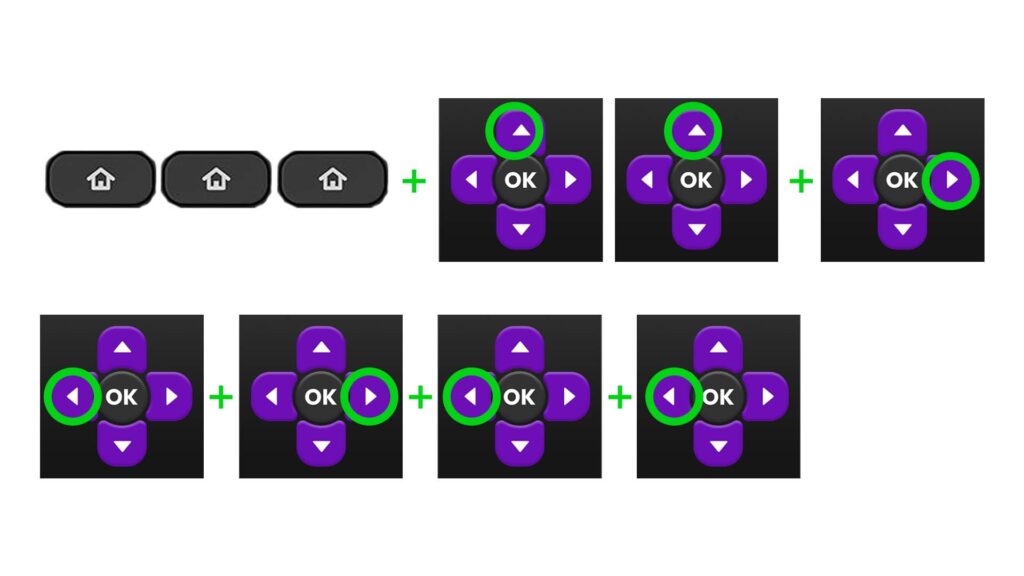
2. Completing the first step will effectively enable the screen of “Developer Options.” In this option, you’ll get a URL. You should note down this URL since you have to use it later. For instance, my URL was http://192.166.7.28. Your URL will be different. I assume you wrote down your URL. Now, click the Enable Installer and restart button.
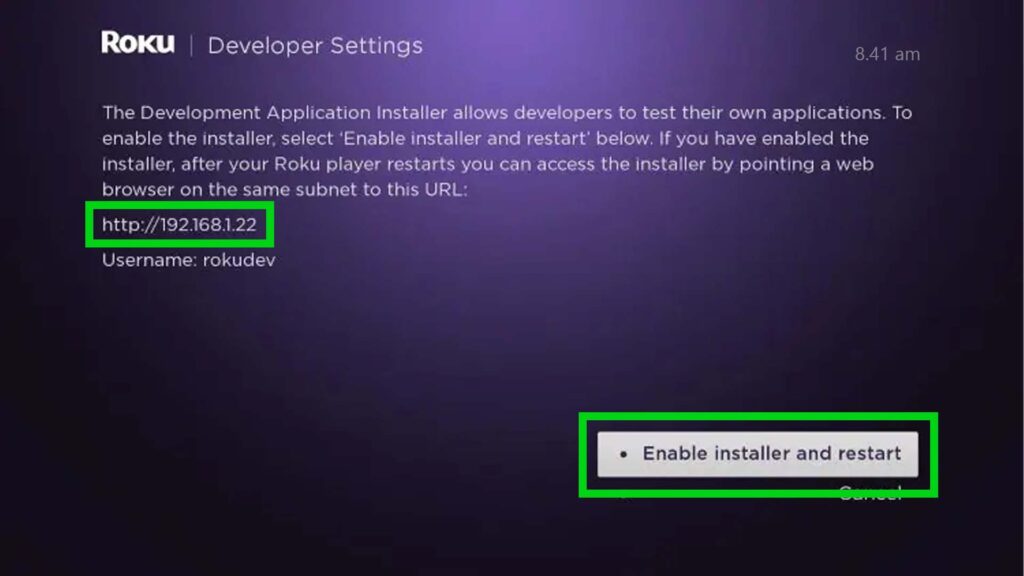
3. The entire process will be restarted instantly, and a license agreement page will soon appear. To access it, click the I Agree button.
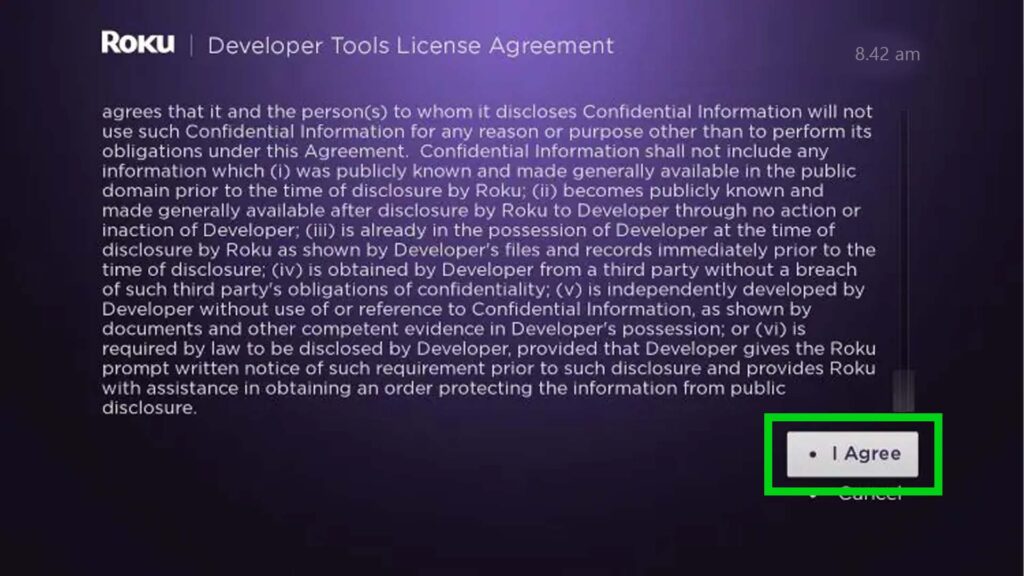
4. You’ll get another lead, and this time, you need to set a passcode. Choose the code wisely and put it on the box. The password must be at least four characters long. After setting the password, click on the Set Password and reboot option.
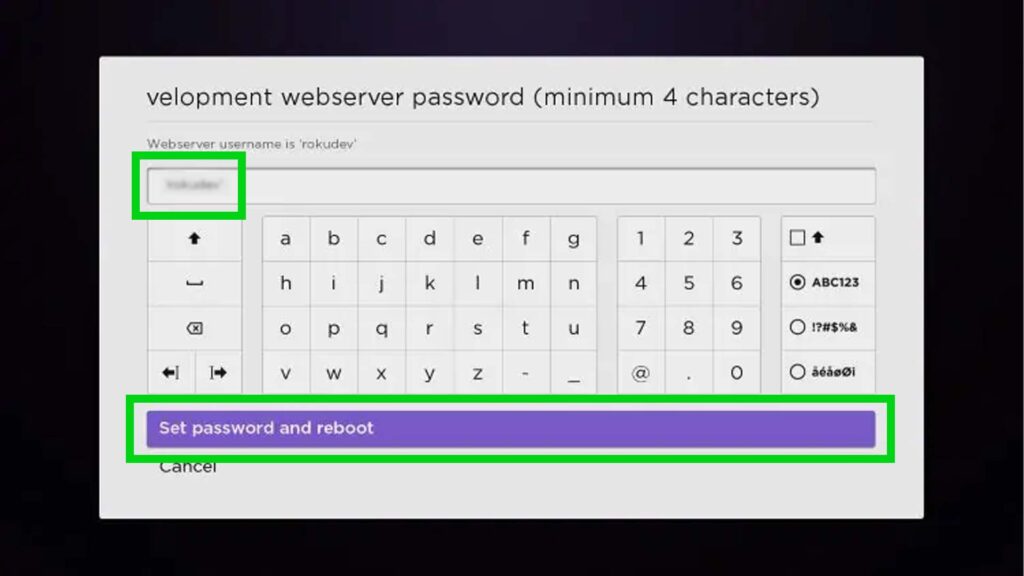
5. Your device will restart instantly and the password will be approved.
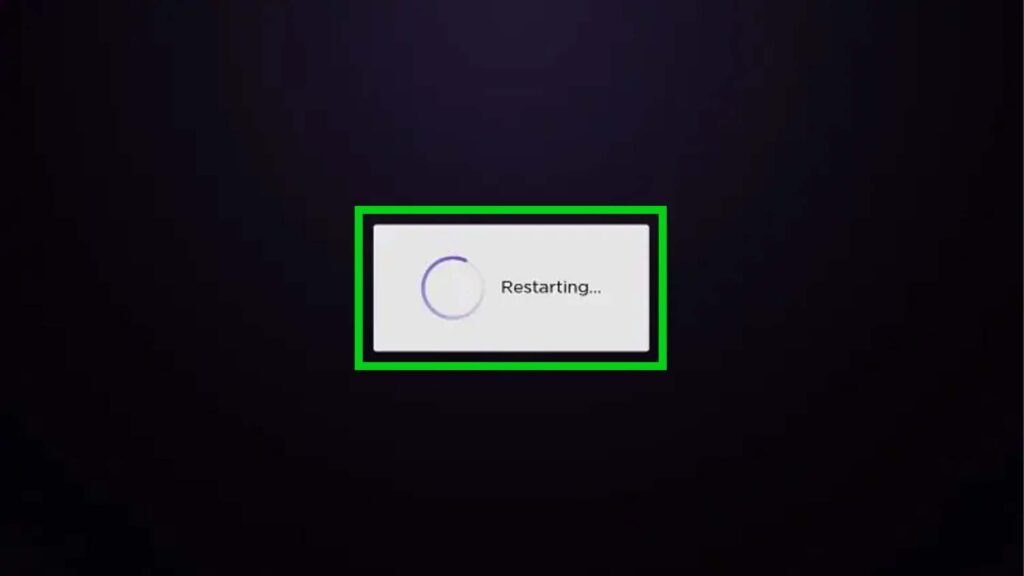
6. After the device restarts, you need to enter the developer settings prompt for the second time to check whether the developer settings are enabled.
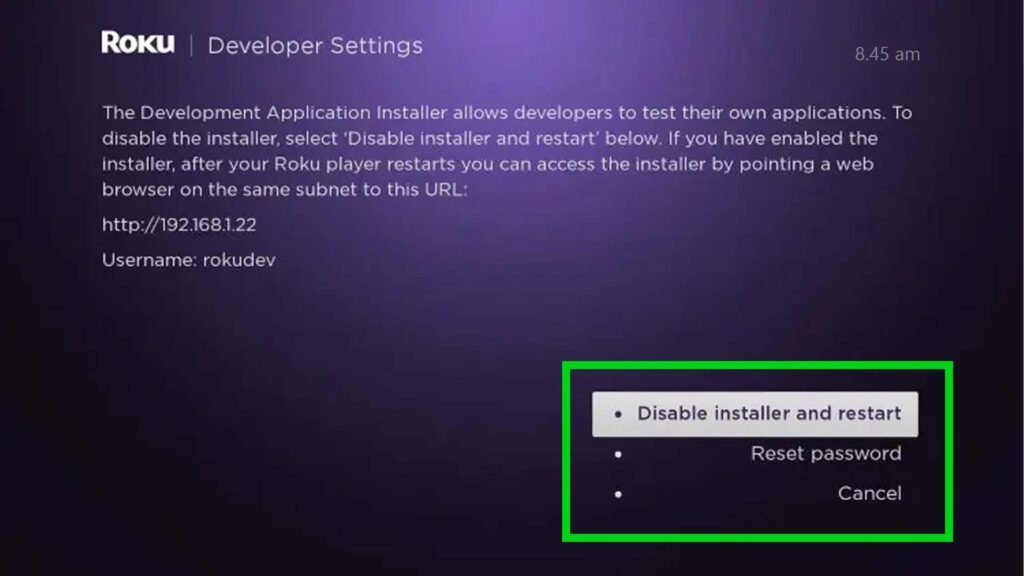
7. Open Chrome or any other browser on your computer and visit https://my.roku.com/. Enter your email and password and then click the sign-in option.
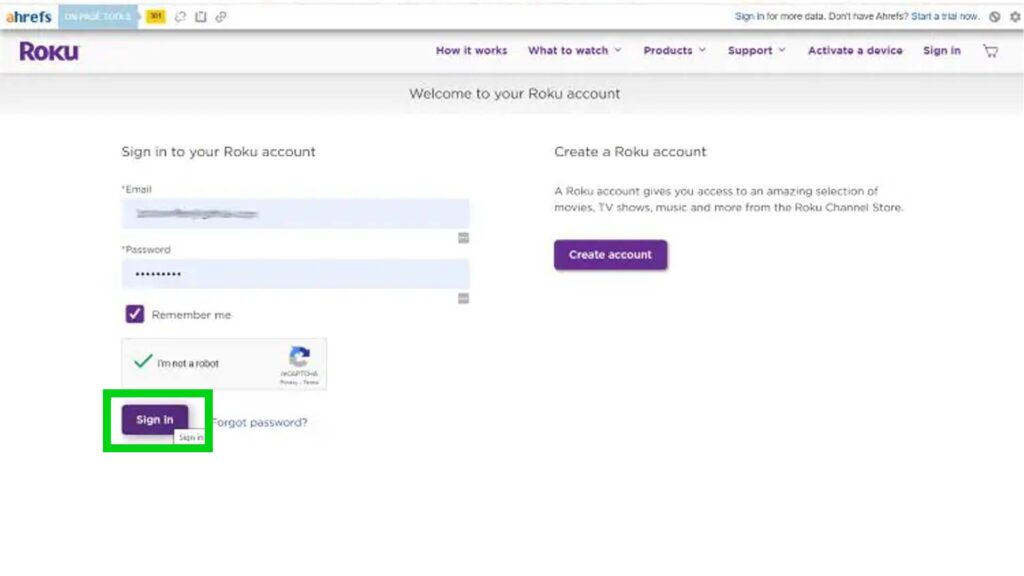
8. A new page will appear. Closely look for an option named “add channel with a code” under the option called “Manage Account”
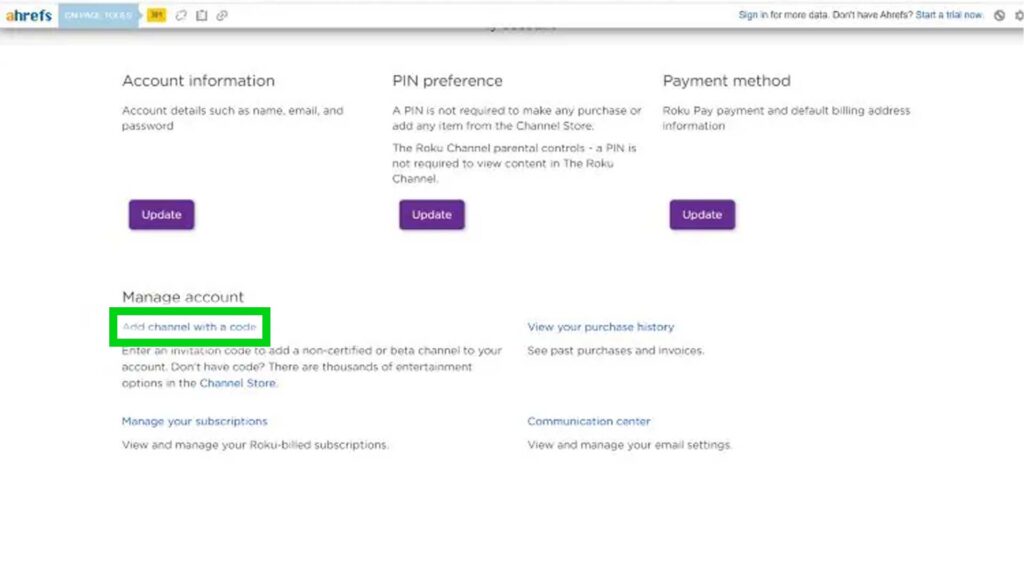
9. Type iptvsmarters and click Add channel.
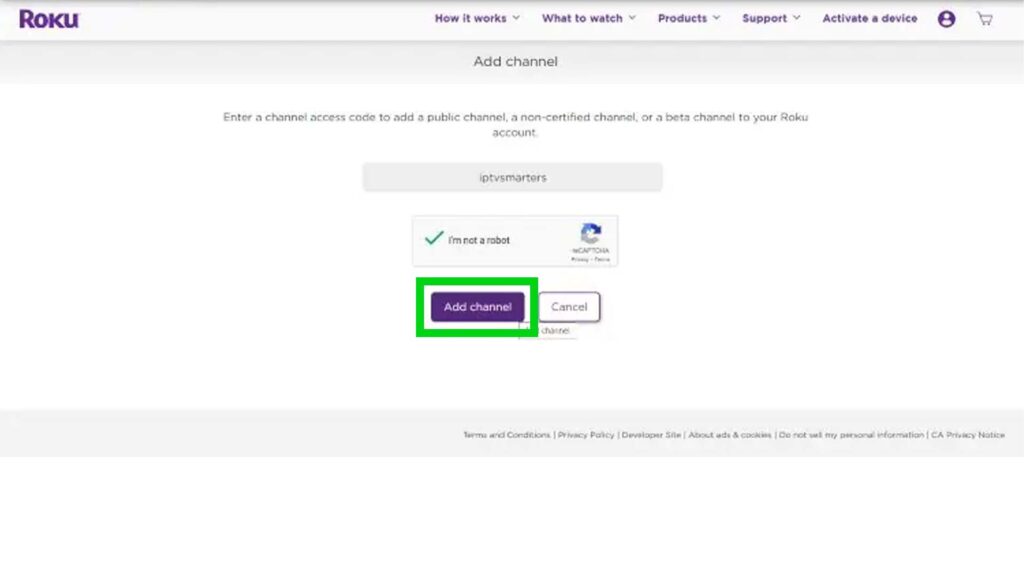
10. There will be a Warning sign exhibit. Click the OK button.
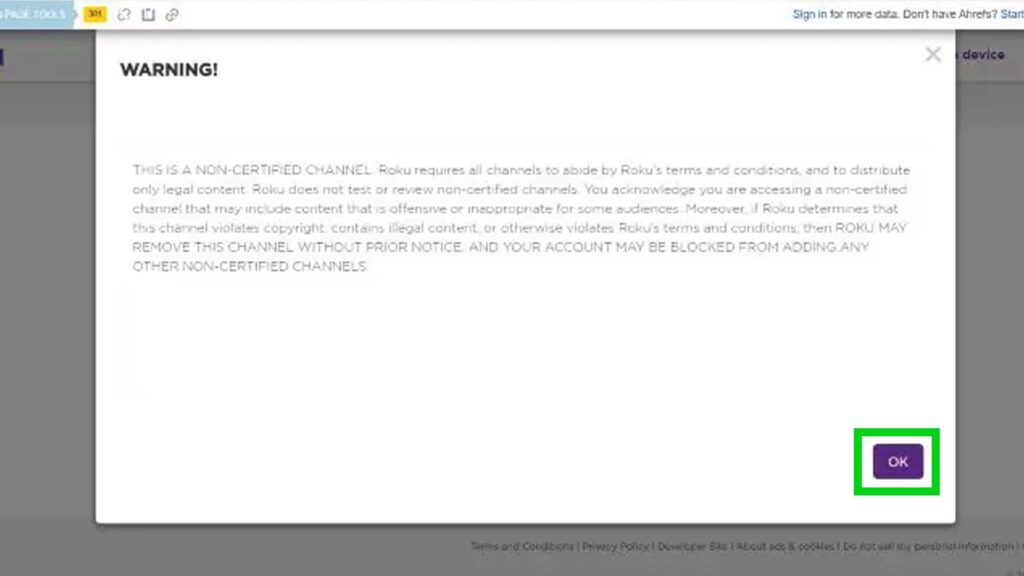
11. Roku TV will ask for your permission whether you want to add IPTVsmarters to your Roku account. Click the “Yes, Add Channel” button.
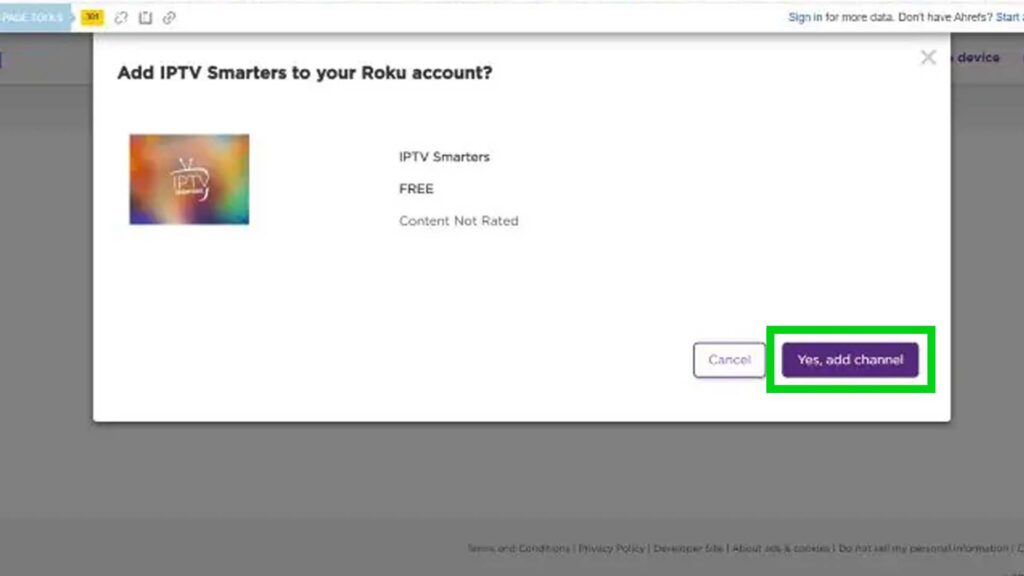
12. Following that, you need to install the IPTV Smarters file onto your computer for upload. To do it, go to your browser again and type this – troypoint.com/rokuiptv. The file will be installed.
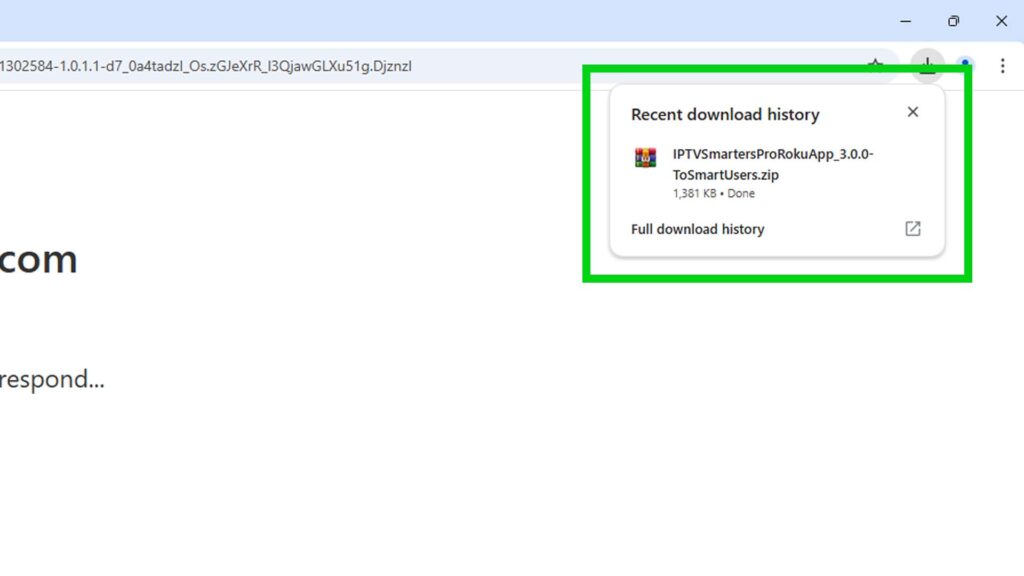
13. Now, visit the IP URL on your browser’s above part and sign in with username – rokudev and password created previously.
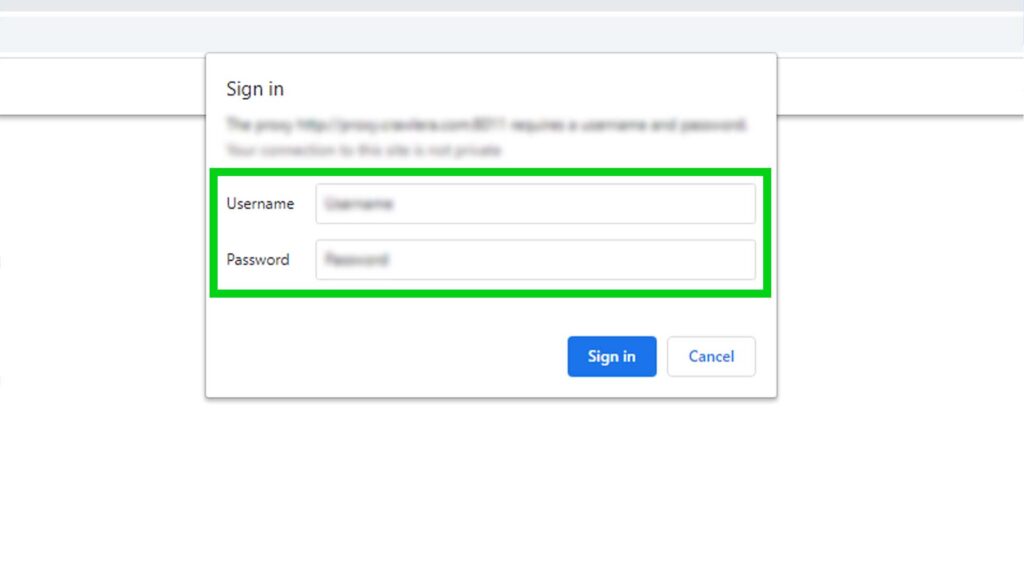
14. A folder named “file” will appear where you need to choose the “upload” option underneath it.
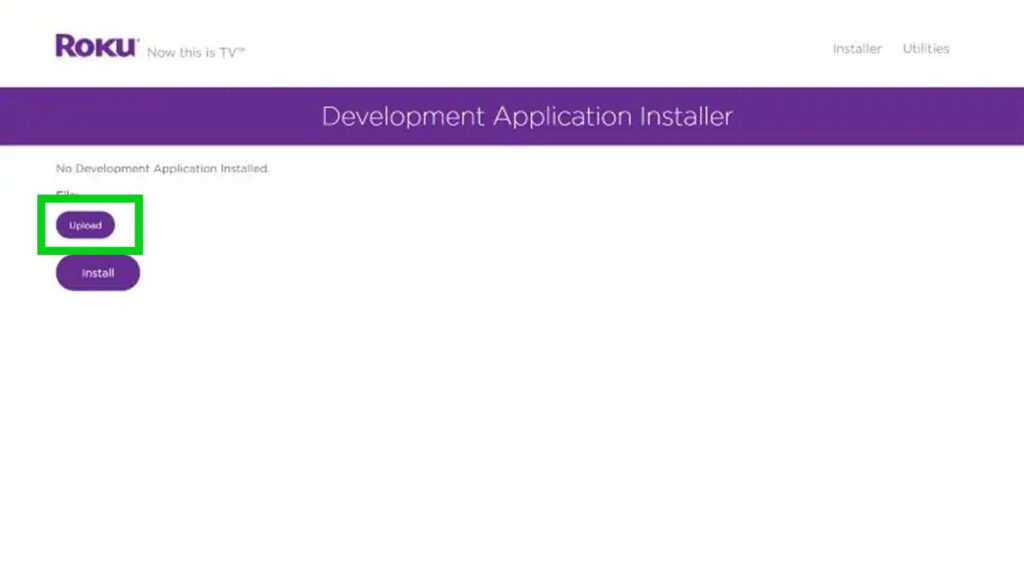
15. After clicking the upload button, choose the downloaded file and upload it.
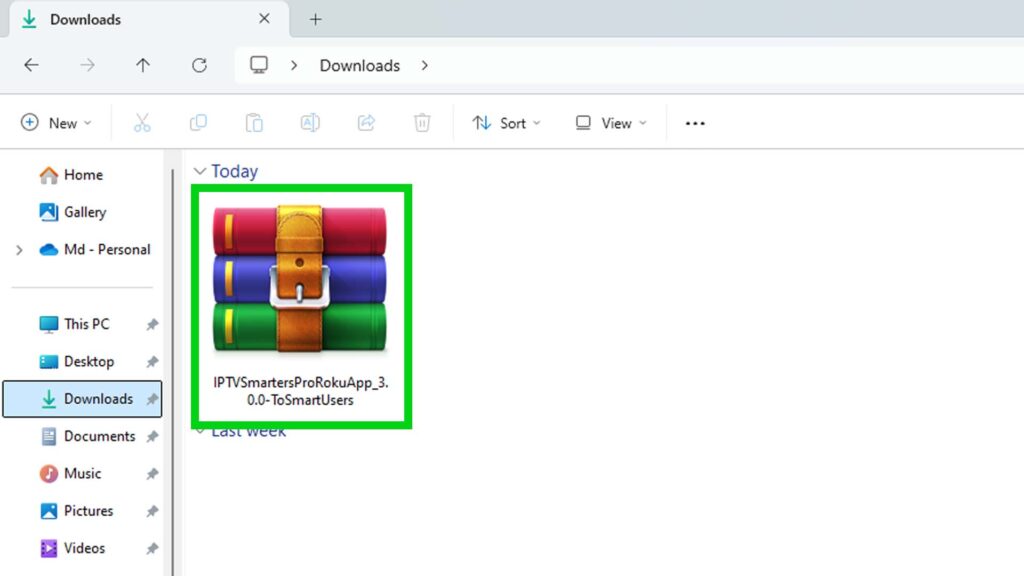
16. Click the install button.
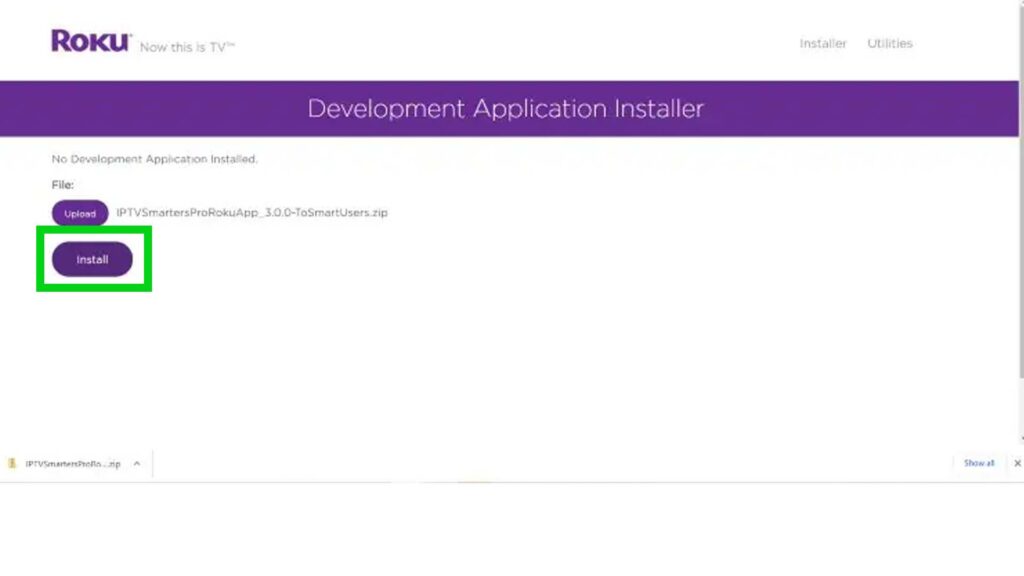
17. An Application Installed Screen will soon exhibit.
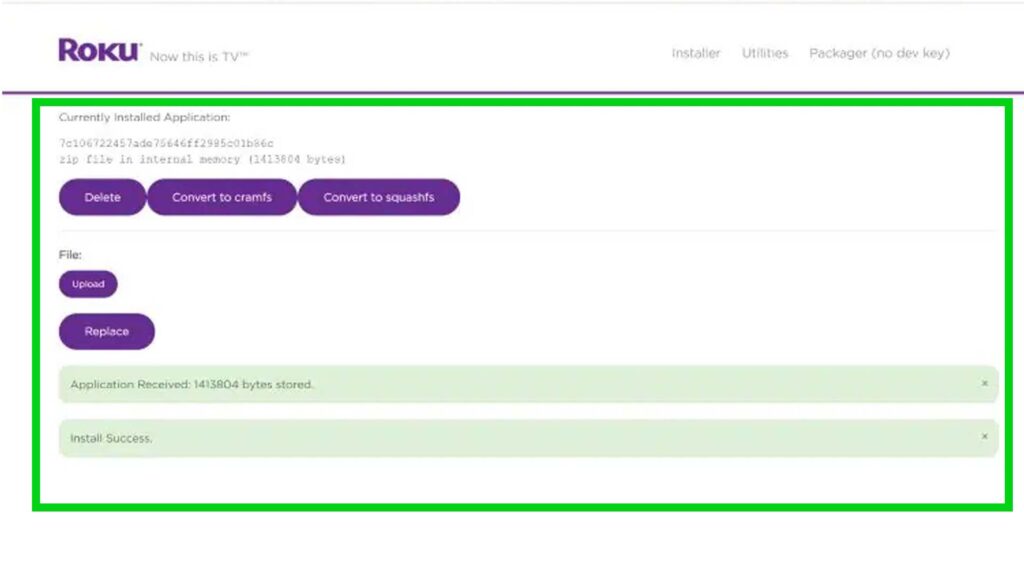
18. The application will launch automatically on your Roku device.
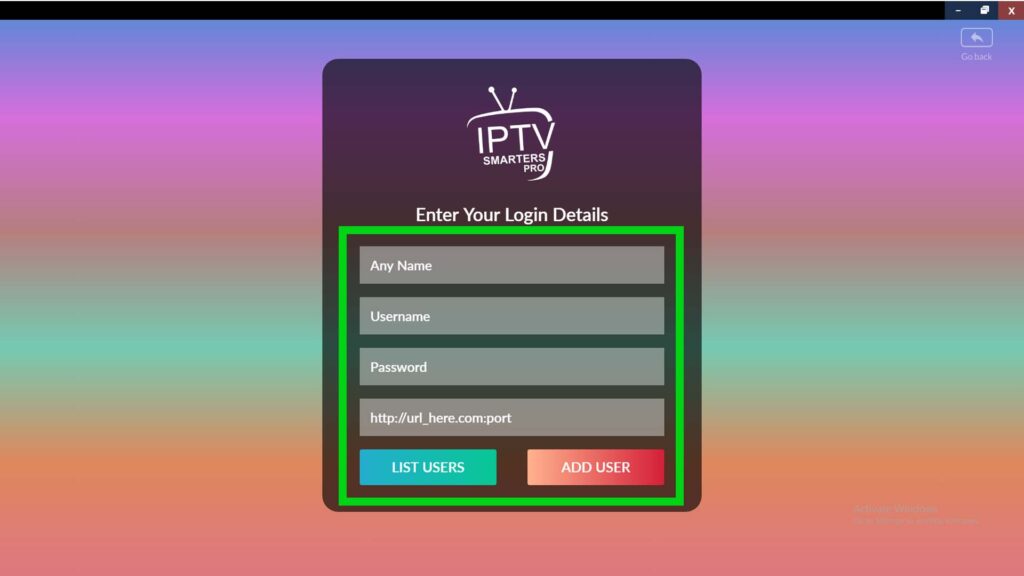
19. Lastly, enter your IPTV affidavits and click login. Things have been settled. Time to enjoy!
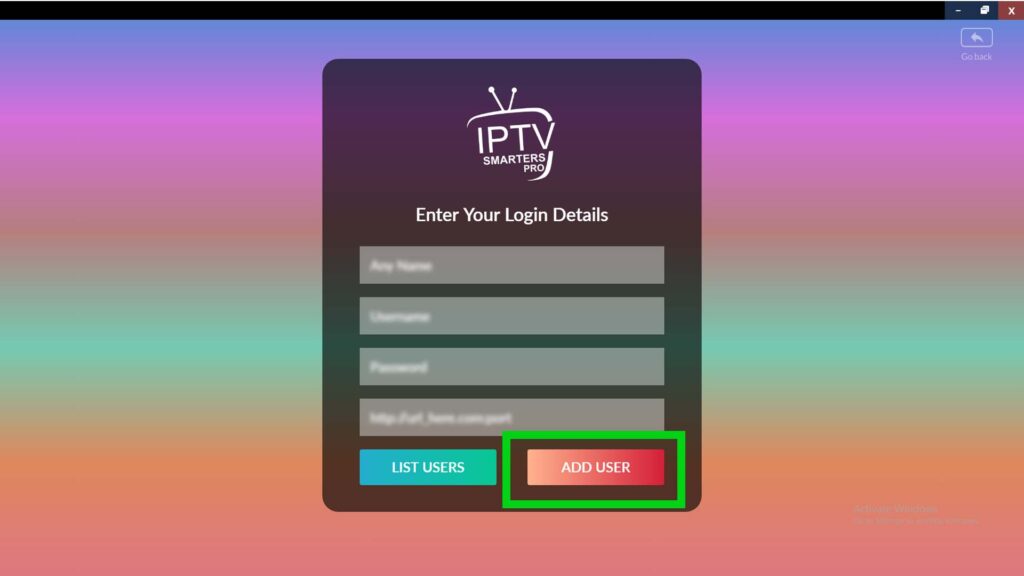
This is it! Too complicated?! Of course, not! Anyway, after completing the process, it’s time to enjoy and have quality entertainment!
Best Legal IPTV Services for Roku
Some unverified IPTV services for Roku TV exist. For your own safety, it’s better to avoid those services. You can use legal IPTV services for Roku. But which ones provide the legal services? Well, I’ll discuss about it –
Sling TV is one of Roku’s most popular IPTV legal services. It streams over 50 HD channels and has two plans: Sling Blue and Sling Orange. No monthly subscription plans exist, so you can start and end the service whenever you want.
Furthermore, it supports different types of devices. You can switch between the two plans for zero money and get the services of both plans at a discount rate.
Philo is a highly sophisticated IPTV provider offering nearly 70 streaming channels. There’s a benefit of using Philo. You can run a 7-day trial period.
Besides, you can stream on three gadgets simultaneously, with up to 10 profiles per account. Therefore, it is one of the best legal IPTV services for Roku.
Philo also offers unlimited DVR (Digital Video Recorder) storage with a 1-year retention period.
Hulu+Live TV contains a large library of content and offers live TV channels. Hence, it is considered one of the most versatile IPTV options for Roku users.
You’ll get the chance to enjoy live TV (e.g. – ABC, NBC, Fox), sporting events, news, Hulu original services, etc. It supports nearly 80 TV channels and has 50 hours of DVR storage.
Furthermore, you can try out a 7-day trial period before using it.
YouTube TV is a bit costly, but it is user-friendly, dependable, and delicate. One of its most attractive features is its collection of excellent live TV channels along with local ones. Thus, it could be a great addition to your Roku TV. You can find this app in YouTube’s main menu.
Furthermore, subscribers need to sign in to YouTube TV and can access the IPTV service on Roku. YouTube TV also has unlimited DVR storage with a 9-month retention period.
AT&T TV is a premium IPTV service that offers more than 75 channels in the base package (a premium option is also available). It is quite expensive, but its different channel packages make it a superb addition to Roku.
Another fascinating aspect of this TV is that it offers subscriptions to HBO Max, Cinemax, and other premium channels. AT&T TV also has a limited 20-hour DVR storage.
If you’re a sports enthusiast, Fubo TV is the perfect choice. It has an extensive number of sports channels. Therefore, you can easily enjoy different types of sports without a hassle. Apart from sports channels, you’ll also get to watch general entertainment and news channels.
FuboTV is available through the Roku Channel Store. It supports both live TV and DVR features.
Peacock TV is a part of NBCUniversal. It got recognition for providing live TV, films, and on-demand content for a small subscription fee. If you’re a wrestling fan, Peacock TV could be a great option since it telecasts a number of WWE events. It is compatible with Roku and has free plans for its users.
Tips for Using IPTV Smarters Pro on Roku
Now, I’ll share some essential tips for using IPTV Smarters Pro on Roku TV. If you follow my tips, they will enhance your live TV experience productively.
Tips for the Best Viewing Experience on Roku TV
| Tips | Explanation |
| You need a strong and stable internet connection to ensure it won’t lag while watching TV programs. |
| A device performs best when it runs smoothly. Hence, you must optimize your device accordingly. |
| Roku consistently updates its OS to provide the best service to its users. So, you must be aware of it and check the store to see whether any new update arrives. |
| You can use a trustworthy and secured VPN (Virtual Private Network) connection to safeguard your privacy. |
| It would be best to use the IPTV Smarters Pro Web Version since it offers a highly sophisticated live TV experience. You can use screen mirroring with this version. |
| Say no to illegal content. Stick to the licensed and legal content only. Otherwise, you can face legal issues. |
Advantages of Using IPTV Smarters on Roku
Using IPTV Smarters on Roku will give you various benefits. Let’s take a look at those –
- Broad Range of Content
You will get access to extensive content, including movies, TV shows, documentaries, sports, news, etc.
- High-Definition Streaming
Roku TV will provide high-definition and 4K content on its larger screen, giving you a fantastic TV experience.
- Less Expensive
With IPTV Smarters Pro, you don’t need a satellite connection to watch TV programs. Thus, it is cost-cutting, and there will be no more unnecessary cables!
- EPG Integration
You can easily merge Electronic Program Guides for a better viewing experience.
- Modifying the Content
Creating a personalized content list according to your favorite programs is possible.
How to Troubleshoot IPTV Smarters Pro and Roku TV Issues
Here’s a short journey on troubleshooting IPTV Smarters Pro and Roku TV issues. Let’s jump –
If IPTV Smarters Get Crashed
- Check whether the internet connection is stable or not.
- Check for updates and do so if any update is required.
- Restart the Wi-fi router or the device itself.
Buffering Issues
- Closely check the internet speed. If the speed is not sufficient, contact the dealer.
- Try to enjoy the entertainment on a limited device for the best viewing experience.
- Sometimes, caches can be accumulated on Roku TV. Clean it to freshen the device.
Screen Mirroring is Creating Problem
- Check closely whether both the device and Roku support screen mirroring.
- Triple-check the screen mirroring setting in Roku.
I can assure you that if you follow these steps, most of your problems will be solved perfectly.
Final Thoughts
So, after a lengthy discussion regarding how to get IPTV Smarters Pro on Roku TV, what’s your take? Is the process too complicated? I think not! By following these guidelines, you can effortlessly unfold the range of IPTV content on Roku TV. If you still have any questions, you can ask in the comment box below.
If you want to know how to install Smart IPTV on Android, you can read this article – How to Setup Smart IPTV on Android (Step-by-Step).
FAQs
IPTV Smarters Pro is a user-friendly video player that enables users to watch Live TV, Movies, and Series on various devices. This app supports Android and Windows devices, Smart TVs, web TV players, and iOS. Moreover, it supports different formats, such as URLs and M3U files, which makes it modifiable for various IPTV service providers.
Roku is one of the most popular streaming platforms. Due to its simple accessibility and wide range of content options, it has garnered impressive attention from everywhere.
It depends on the content. You won’t face any legal issues if you watch licensed content through your IPTV Smarters Pro.
IPTV Smarters is not available at the Roku store. To install the app, you need to enable Developer Mode.
Absolutely not. You need to use Developer Mode to download and install.
Of course, you can do it. As long as you’ve got the subscription details, there’s no problem.
If you can access a legal IPTV provider that matches the Pro device, you can use it in any country.
Yes, IPTV Smarters Pro is free to use. However, you need an account to access its content. For this reason, you need to subscribe, which will require money.

Hi there to all, for the reason that I am genuinely keen of reading this website’s post to be updated on a regular basis. It carries pleasant stuff.
I split it with friends and we had an amazing time.
Are they legal to ship in the U.S.?
This helped me focus like crazy!
Will definitely be ordering again soon!
How long does it take to kick in?
This helped me focus like crazy!
Can’t wait to try the other flavors!
Love the taste and the effects!
10/10 would recommend!
This helped me rethink my strategy. Thanks for the inspiration!
Thanks for the detailed breakdown — it saved me a lot of time.
Very readable and informative. Saved this for future reference.
Thanks for the examples — they made the theory much easier to digest.
Great post — concise, useful, and well-presented. Thank you!
I just like the helpful information you provide in your articles
I appreciated the formatting — easy to skim and still informative.
I appreciate the honesty in your assessment — refreshing to see.
This is really interesting, You’re a very skilled blogger. I’ve joined your feed and look forward to seeking more of your magnificent post. Also, I’ve shared your site in my social networks!