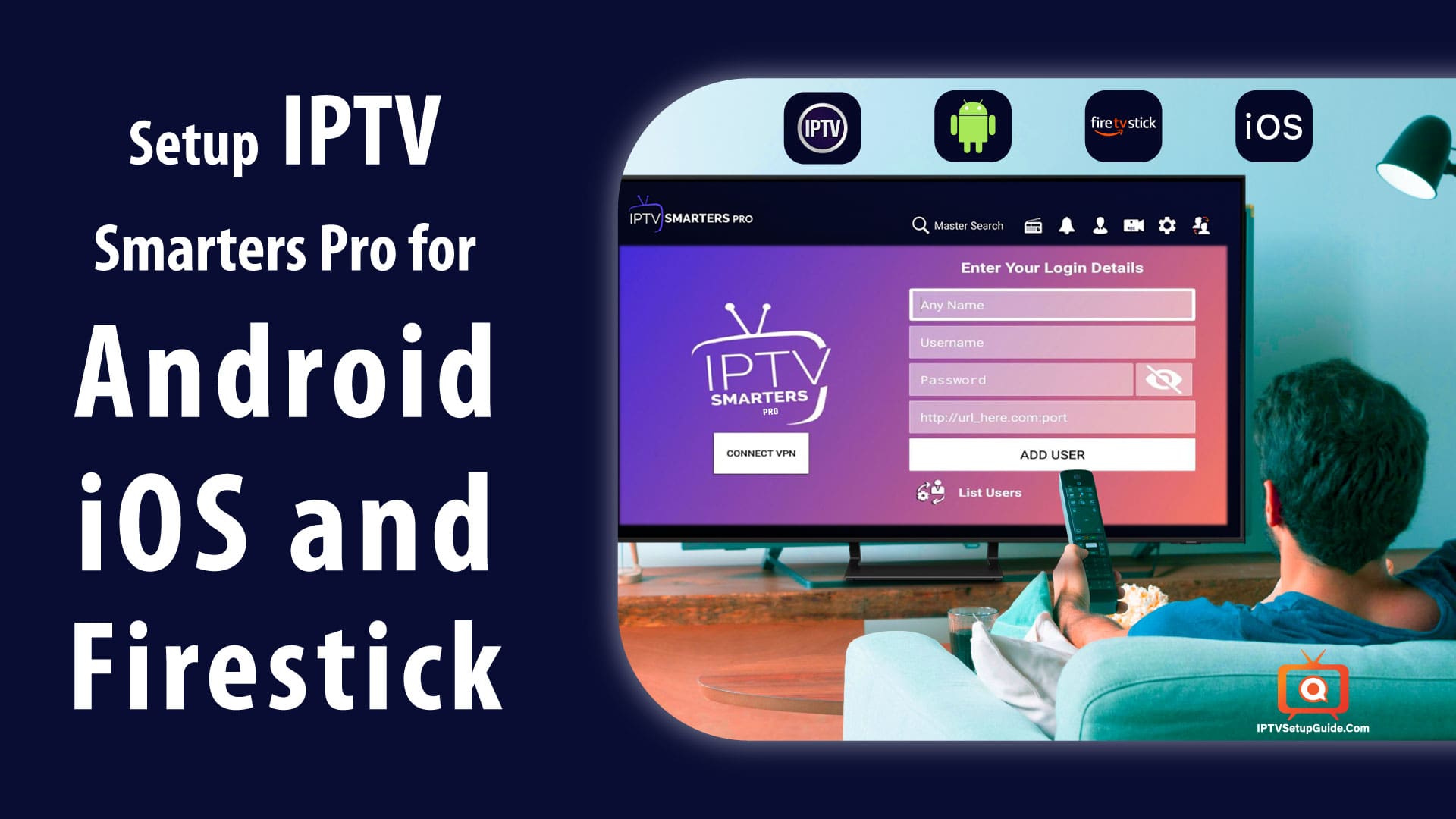IPTV Smarters and IPTV Smarters Pro is a free (IPTV Smarters) and paid (IPTV Smarters Pro) default IPTV Player application for both iOS and Android devices and Firestick. The corporate WHMCSSmarters started its services in 2018 and dedicated it to IPTV (Internet Protocol TV) services and Xtream codes.
They’re offering IPTV premium services like auto payments for IPTV on the website, rebuilding of their APK (rebranding), IPTV website, Web TV, and lots of other services with great prices.

IPTV Smarters pro apk
Nowadays their default IPTV applications IPTV Smarters Pro and IPTV Smarters Pro APK which are out there free for Windows, Android, and iOS are the hottest IPTV Smarters Reviews from users. The application supports all new features every IPTV user needs including EPG, Groups/Categorized Channels, Channels Logos, Channel Favorites, Hiding/Locking, and lots more.
IPTV Smarter Pro APK Features:
Here we point out some IPTV Smarter Pro APK features:
- Auto-Updating Channels/Movies/Series from source
- I don’t have to log in whenever and no ads.
- Support for channels by groups/categories/countries.
- EPG (electronic program guide) support, EPG timeshift (auto-update)
- Catchup (Streams recording)
- Favorite, Parental Control
- Account information (expiry, creation, and more)
Is IPTV Smarters and IPTV Smarters Pro Free & Legal?
Definitely Yes, IPTV Smarters and IPTV Smarters Pro are free and legal. It’s a video player where you can add your subscribed IPTV links to stream the videos.
Note: You can face trouble if you stream illegal things through those IPTV links.
The applications are very easy to use but many users don’t have the skills to set up the IPTV Smarters App and its Settings. So we are here with a step-by-step tutorial on IPTV Smarters and the IPTV Smarters Pro App.
IPTV Smarters & IPTV Smarters Pro Setup Guideline:
Step 1: Install and open the software on your device. You’ll download IPTV Smarters Pro’s latest APK from the Playstore/iOS Store.
Step 2: Open the App and there you would like to simply accept their terms of use for the first time.
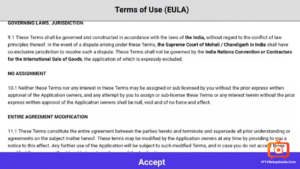
Step 3: When the terms of use are accepted it’ll ask you to feature “NEW USER”.
Step 4: (via File/URL) There are 2 ways of adding a profile/user of IPTV. The first one is to log in with “Xtream Codes API” and the second is to Load your Playlist or File/URL.
* For File/URL click on the primary option and add the long URL of m3u or select the downloaded m3u file and use any Name. Now click on “Add User”.
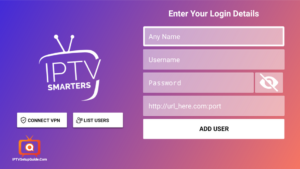
*To log in via API we’d like to use m3u link login. Here is the way of using data. An m3u link will appear as follows: http://example.com: 8000/get.php; http://example.com:8000/get.php?username=test12&password=test23&type=m3u. The login is inside this link. The usable links are marked in colors like http://url_here.com:port | username | password.
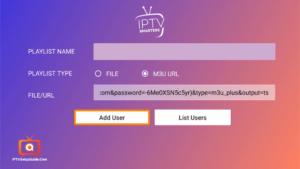
Step 5: Now you’re logged in and a profile has been created.
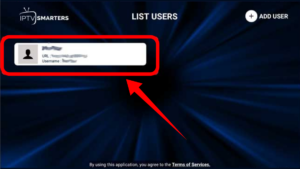
Step 6: Click on profile (long press if not working). You’ll see 3 options Login | Edit | Delete. Choose “Login” from them.
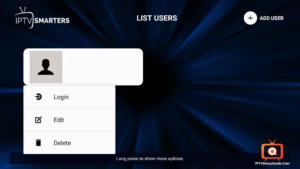
Step 7: We’re successfully logged in and now are on the dashboard. There you’ll see many options like LIVE TV, MOVIES, SERIES, INSTALL EPG, RECORDINGS, CATCHUP, and 4 icons above of users, settings, account info, and notifications.
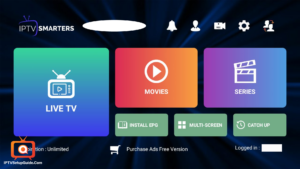
You’ll simply click on Live TV and luxuriate in services.
More Features of IPTV Smarters and IPTV Smarters Pro:
Install EPG:
Clicking on Install EPG available on the dashboard will start loading EPG automatically. Just click on this and zip it to try to go here anymore.
Series:
Click on SERIES from the dashboard and you’ll get the list of series available there and watch it.
Recordings:
Long pressing on the channel shows us an option of Start Recording, while you’re watching a program you’ll record it and may watch it later if you want. you would like to pick the offline folder where you wanna save the recordings.
Catchup:
Catchup is another best recording feature provided by your IPTV service provider. This keeps the file stored on the server not offline. This is better than the recordings above because you don’t gotta worry about storage here.
Account Info:
The second icon after the notification bell on the dashboard, clicking on this shows you the knowledge about your subscription including the expiry date, trial info, the limit of connections, creation date, and more:
Notifications:
When you’re using their app for an extended time, once they add a replacement feature you’ll see that in notifications like this:
LIVE TV:
Clicking on LIVE TV will show you categories country-wise.
Clicking on a category will open the available channels list, and will load icons (if available).
You can press the tab button and obtain quick access to a few great features including updating EPG and List.
Long press the channel name and can see options like recording and favorites.
Settings:
There are many setting options, let’s cover them one by one.
General Settings:
There you’ll set up AutoStart on bootup, Show Full EPG, Active Subtitles, Set user agent, and alter language. By default settings are correct. If you would like to vary you’ll roll in the hay here.
EPG Time Shift:
By default, it’s 0(imagine). You can easily change it to any number and reserve it.
Stream Format:
It’s select default, you’ll reserve it as MPEGTS (.ts format) or HLS (.m3u8) format. most ordinarily utilized in MPEGTS.
Time Format:
By default it’s 24 hours, you’ll change it to 12 hours and reserve it.
EPG Timeline:
The default selected is Show All channels, but I’ll recommend getting to Show Channels only with EPG. So if there’s no EPG with any channel it’ll nothing shows up there, otherwise, a default message will keep showing there.
Automation:
Keep both options checked as they’re checked by default already. If you want to change you’ll uncheck it here.
Set Parental Password:
This is the safety feature, if you’ve kids reception and there are adult channels within the list, you’ll lock them, and therefore the password only you recognize. So, when kids are gonna click on this channel it’ll invite a password to stream it.
Player Selection:
The default setting is going to be Built-in Player, but you’ll change it if you’ve already selected a player by clicking on the ADD PLAYER button (learn in the next steps).
When you click on ADD PLAYER, it’ll show you, available players.
Click on the player you would like and it’ll confirm adding. Click on Add
Now back to the Player selection, clicking on the built-in player will show you another player you only selected and may reserve it. Next, when you play selected media it’ll autoplay in your selected player.
Player Settings:
There are more settings for your player, I will be able to suggest keeping the default settings
External Players:
You will now see all external players you’ve already added, to get rid of them click on the player name or long-press on the name and it’ll show an option to remove. Click and take it away if you would like to get rid of it.
Checking for Updates:
Click thereon and it’ll update it if an update is out there.
Frequently Asked Questions:
Absolutely! IPTV Smarters Pro is fully compatible with Android smartphones and tablets.
Yes, you can easily install and use IPTV Smarters Pro on iOS devices like iPhones and iPads.
Yes, you can enjoy IPTV Smarters Pro on your Firestick for a great streaming experience.
Simply visit the Google Play Store, search for “IPTV Smarters Pro,” and hit “Install.”
The app is free to download, but some IPTV services may require a subscription fee.
Conclusion:
Finally, your IPTV Smarters Pro is ready to stream and enjoy! These IPTV Smarters Pro settings are often applied on Android TV Box, Firestick, and other popular supported operating systems. By giving you access to a huge selection of television channels and on-demand video, installing IPTV Smarters Pro on your Android, iOS, or Ckaytv on Firestick device can significantly improve your entertainment experience. This guide’s instructions will make it simple for you to set up the app so you can start watching your preferred TV shows, movies, and sporting events. To get the most out of this program, be certain that you have a strong internet connection and an active IPTV subscription.
You may efficiently manage your channels and tailor your viewing choices with the help of the user-friendly interface that IPTV Smarters Pro offers. The installation process is simple, and the software is compatible with all major operating systems, whether you’re using an Android phone, an iOS device, or a Firestick.