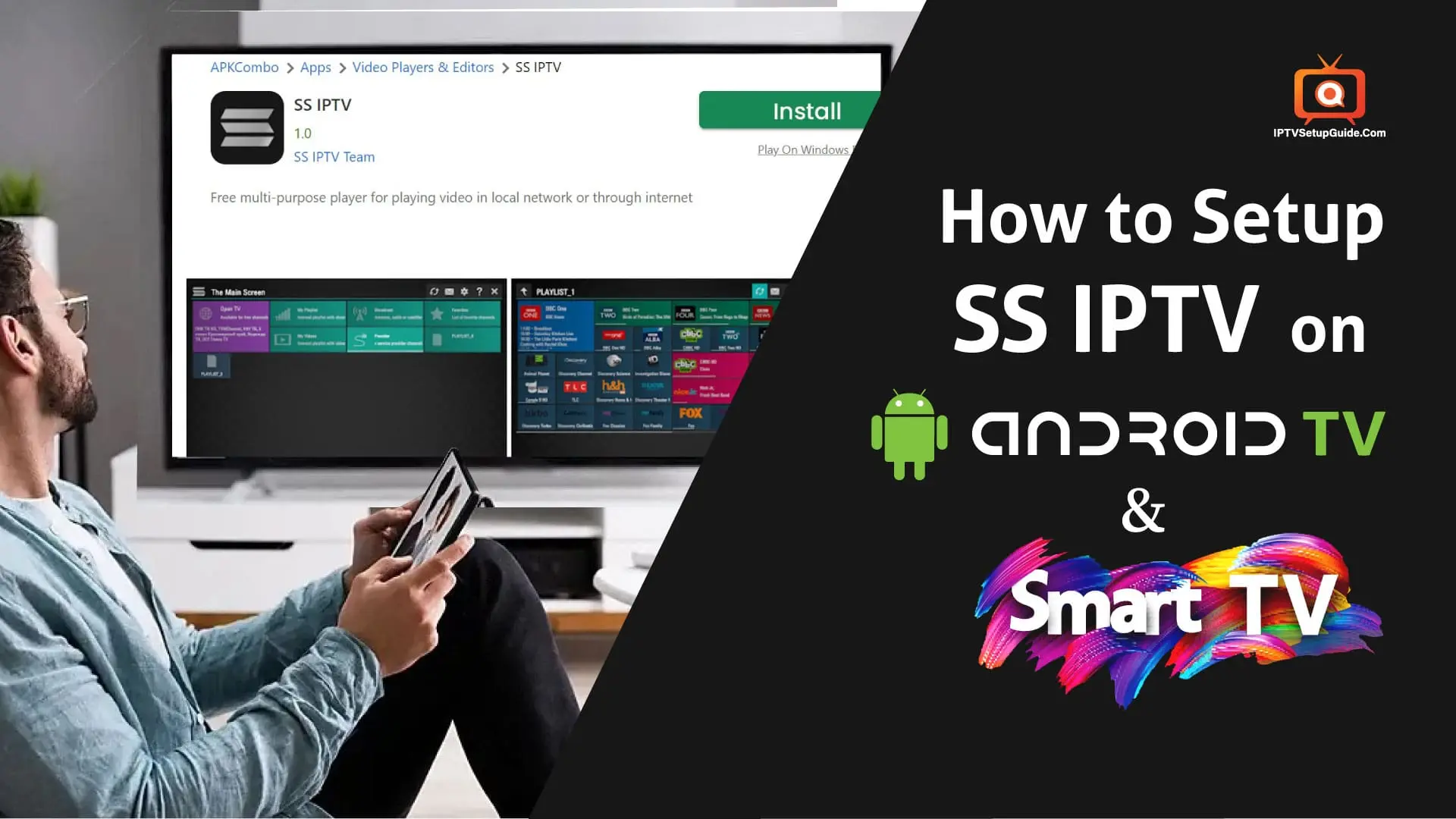Simple Smart IPTV in shorts SS IPTV is one of the most popular IPTV services which is integrated with more than hundreds of IPTV operators worldwide. SS IPTV is one kind of free multi-purpose app that is compatible with plenty of different platforms like Android and All Smart TV devices. For this reason, you can make playlists and play videos from that.
Also, you can access media content from all of its associated operators. To play videos from your playlist, you have to get the activation code from the app settings and have to enter it in the connection code field on SS IPTV’s official web page.

SS IPTV Features:
- Free of cost IPTV Service.
- Can access all of its contents for free IPTV Player.
- Simple access to the content of partnered operators.
- Can add and change the playlist position easily.
- Flexible appearance adjustment.
- Supports all sorts of Universal playlist formats like M3U, XSPF, PLS, and ASX.
- It is Built-in with Parental controls to stay away from restricted content and many more contents.
- Can set a period for automatic channel switch.

Supported devices of SS IPTV:
- Android devices: The APK of SS IPTV is available on its official website and it is also available on the Google Play Store. This app is compatible with Android Version 5 or Higher Versions. In 2007, it was last updated.
- Samsung Smart TV: SS IPTV is compatible with Samsung Smart TV but you can’t find it on Samsung App Store. So, the only way to use it is to download the APK of SS IPTV and side-load it through a USB Drive. That’s the process.
- LG Smart TV: SS IPTV is a well-supported app for LG Smart TV (webOS) and is also compatible with LG Smart IPTV. You can also find it on the LG Store and can enjoy its contents with full entertainment.
- Sony: The app is beta-testing on Sony Smart TV, so I can’t guarantee you the working of some functions or the whole app. But definitely, this app can be used on Sony Smart TVs starting from 2013 TVs and higher.
- Philips: To launch the app enter Philips TV’s browser address bar app.ss-iptv.com
How to Upload SS IPTV Playlist USA?
There are two options available to upload SS IPTV Playlist USA:
- External Playlist – Through Link
- Internal Playlist – Through non-permanent access code
Steps of Upload Playlist through Link:
- Open SS IPTV and go to “Settings”.
- Click on the “Content” section.
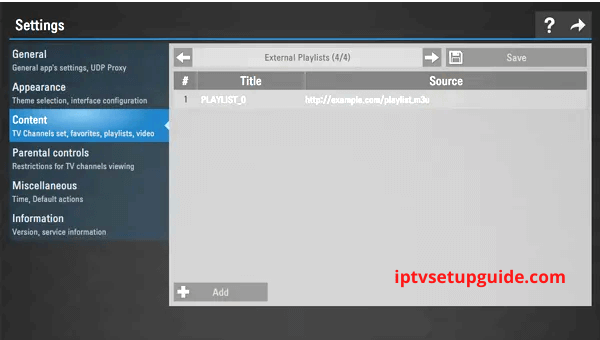
- Now select the “External Playlist” subscription.
- Then select “Add Button” and enter your Playlist Title and Link on the desired field.
- Finally, click on the “Save” option. Now your playlist will be shown in a folder on the Home Screen of the app.
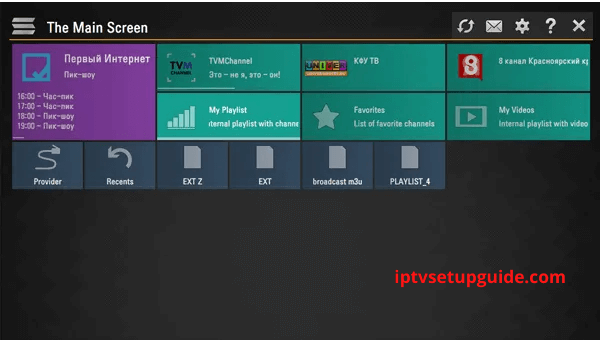
Steps of Upload Playlist through Non-permanent Access Code:
- Open SS IPTV then go to “Settings”.
- Now choose “General”.
- Now select the “Get Code” option.
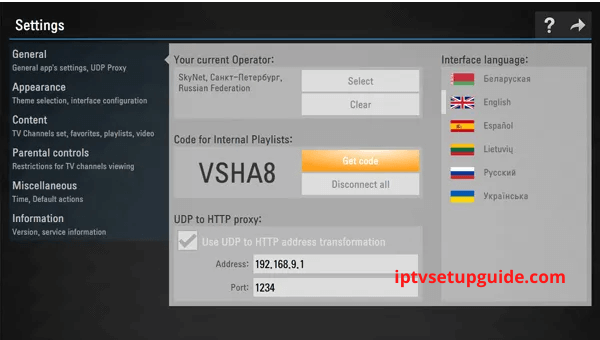
- Open the “Web Browser” and go to SS IPTV Website.
- Now enter the “Code” on the desired field and click on the “Add Device” option.
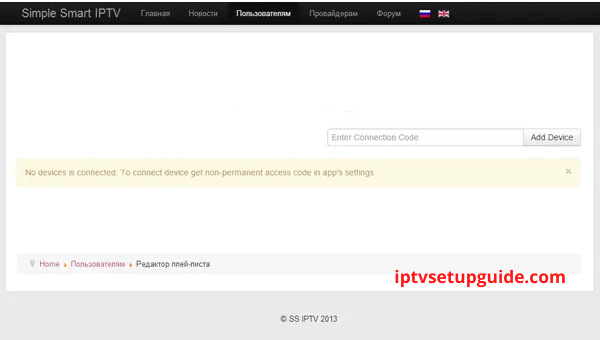
- After that, the connection will be made then click on the “Save” option to upload your Playlist.
- After finishing the above procedures, the Internal Playlist will be available under the “My Playlist Title”.
Frequently Ask Questions:
SS IPTV is completely free to download and use.
As simple as I showed you, SS IPTV can be sideloaded onto the Android TV and Smart TV.
No, it’s not. Some of the content you try to stream over IPTV might be illegal to watch in your region. You can use a VPN for security purposes.
Conclusion:
Simple Smart IPTV is genuinely an evergreen app to use on your devices. It always contains a huge number of content operators, streaming channels, social media content, and could stream respectively. So, to get all these features you need to install SS IPTV on your device.