Roku is one of the most popular streaming devices among people. It allows users to enjoy a wide range of content — from live TV channels to a range of video-on-demand (VOD) content. On the other hand, Internet Protocol Television (IPTV) has become a popular option among users to enjoy live channels, movies, binge-worthy TV shows, cartoons, anime, sports events, Pay-Per-View (PPV) events, and others.
With IPTV, you can enjoy a vast range of entertainment online. Moreover, you don’t need to rely on a bulky cable or satellite to watch video streaming through Internet TV.
Nevertheless, one thing you should keep in mind. Roku doesn’t officially support third-party IPTV apps like TiviMate, Perfect TV, VLC, or Smart IPTV.
So, how can you watch TV over broadband on a Roku streaming device? Well, no worry.
In this comprehensive guide, I’ll discuss in detail how to set up IPTV on Roku, the benefits of using Roku on IPTV, the best legal IPTV apps on Roku, and share some essential tips to solve common IPTV issues.
Let’s get into the article to know better. Here we go –
What is IPTV?
Internet Protocol Television (IPTV) is a digital way of entertainment. It utilizes the internet to deliver television content to viewers, replacing traditional methods such as cables or satellites. People can now enjoy TV channels, movies, shows, live events, etc., online.
Roku is a highly sophisticated device for running Internet Protocol Television. The relationship between Roku and IPTV is deep, as users can enjoy a vast range of live TV channels and VODs on their TV over a broadband connection.
What is Roku?
Roku is a US-based company and streaming platform. It offers a simple way to watch live TV, on-demand content, PPV events, and sports streaming hassle-free. Further, it supports popular streaming services like Netflix, Hulu, Amazon Prime, HBO Max, Disney+, Apple TV+, YouTube, and many more.

Roku also has its own operating system and app store. As a result, it becomes a popular platform for smart TVs and standalone streaming devices (Amazon Fire TV Stick, Google Chromecast, Android TV, Samsung TV, Hisense TV, etc).
How Roku Works?
Here’s how Roku works:
Connect to TV: Plug the Roku device into your TV via an HDMI(High-Definition Multimedia Interface) cable.
Connect to Wi-Fi: Set up the Roku to connect to your home Wi-Fi, Ethernet, or Starlink network.
Create/Sign in to Roku Account: Create a Roku account and activate the device. This links your device to apps and settings.
Video Streaming: Use a remote control to access various apps and channels.
Add Channels/Apps: Use the Roku Channel Store to install apps like Netflix, YouTube, Paramount+, Apple TV+, Disney+, JioStudio, etc.
Stream Content: You can launch any app you love, choose a show or movie (Lilo & Stitch, Game of Thrones, The Conjuring: Last Rites, Ballerina, etc.), and stream it directly over the internet. You can also access various channels like ESPN, Fox Sports, beIN Sports, BBC, CNN, Star World, Sky Sports, TNT Sports, Channel 9, Sony TV, etc, through a remote control.
Roku acts as a gateway between your TV and internet-based content. The IPTV on Roku is a powerful media source for sophisticated entertainment.
What are the Benefits of IPTV for Roku TV?
IPTV on Roku TV provides numerous benefits. This combo offers lower costs than cable TV, flexibility, personalized entertainment, a time-shifted option, a massive Electronic Program Guide (EPG), and access to a range of on-demand content through apps.
Let’s check the notable 7 advantages of the Roku IPTV app:
Cost Savings
The IPTV for Roku can significantly save your money by providing a range of live TV channels, on-demand content, PPV events, and more. You don’t need to spend on expensive big cables or a satellite.
Flexibility
The IPTV with Roku offers flexibility since you don’t need to stick to tight broadcast schedules and can enjoy entertainment at your favorite time.
Device Compatibility
Roku’s user-friendly interface helps to handle multiple IPTV services hassle-free.
Customization
You can modify your viewing preferences according to your wishes.
Simultaneous Streaming
With the help of IPTV for Roku, you can enjoy content streaming on different devices at once.
Extensive Content Catalog
IPTV service providers offer access to an extensive content library through online and Roku devices.
HD Streaming
You can enjoy video streaming in HD, 4K, and even 8K resolutions.
So, we’ve seen the basics of Roku, IPTV, and the advantages of using IPTV on Roku. Let’s check the legal Internet TV apps for it.
Best Legal IPTV Apps for Roku
So, what are the best verified legal IPTV apps for Roku? There are many apps available, such as YouTube TV, fuboTV, Philo, DirecTV Stream, Hulu+, Sling, Tubi, Peacock Premium Plus, and others. The question can raise why I care about this matter all of a sudden?
Well, the reason is that using an unverified IPTV service provider can lead to legal trouble, especially in countries like the USA, the UK, Australia, Canada, and Europe.

For example, the United Kingdom took down a £2,500,000,000 IPTV operation that operated across 22 million households in 2024, as per Ladbible.
But if you use a verified IPTV service provider, you won’t have to deal with such a problem. You can conveniently stream and enjoy your favorite content without any issues.
Time to check the IPTV setup process on Roku.
How to Install IPTV Apps on Roku: Step-by-Step Guide
Before I jump into the procedure to add IPTV to Roku TV, I want to remind you of one thing – Roku doesn’t natively support Internet Protocol Television applications. This is why I’ll give you effective processes that will purely work.
Step 1: Sign Up for an IPTV Service Subscription Provider
Firstly, you need to sign up for an IPTV service provider. There are plenty of IPTV providers available. You should subscribe to the superior one that is compatible with Roku and provides you with an M3U playlist URL or Xtream Codes API to use on Roku-compatible apps.
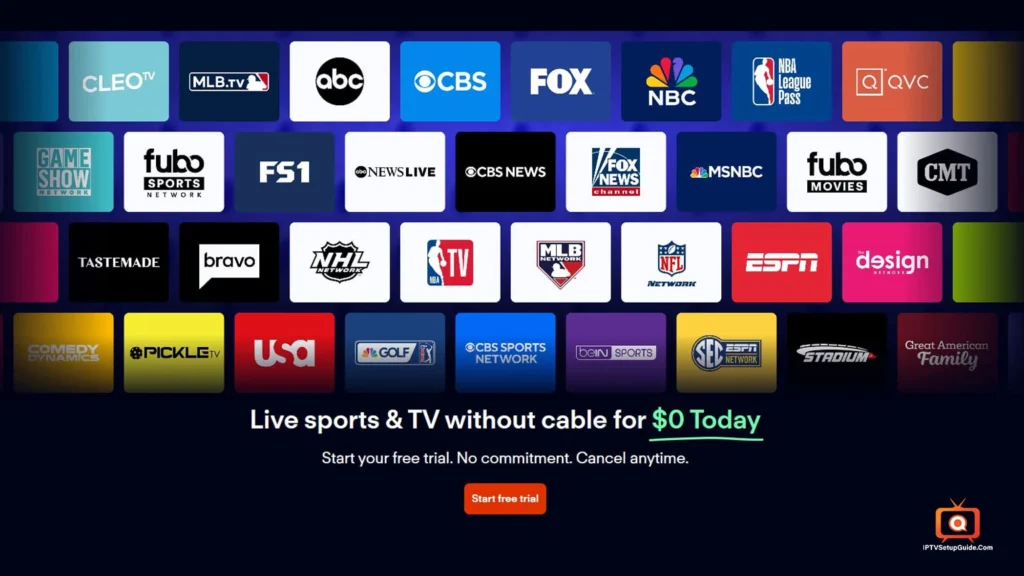
Step 2: Install the Best Roku IPTV Player App
There are so many IPTV player apps available. Which one should you use for Roku? Well, you should choose one that is compatible with it, such as IPTV Smarters, Tivimate, or VLC. But it would be best if you use IPTV Smarters since it provides more user-friendliness while merging with Roku.
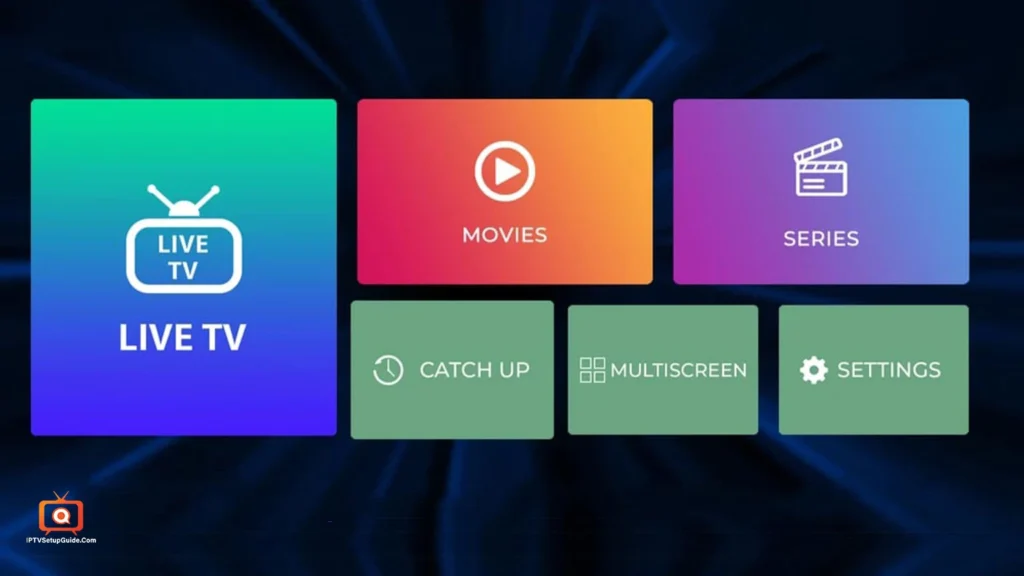
Step 3: IPTV Smarters on Roku
Open the Roku device first. After opening, press the following buttons consecutively. I’ve used it on the latest Roku software, Roku OS 14.6.
- Home button 3 times
- Followed by the Up button twice
- Then, the Right button once
- Left button once
- Right button once
- Left button once
- Right button once
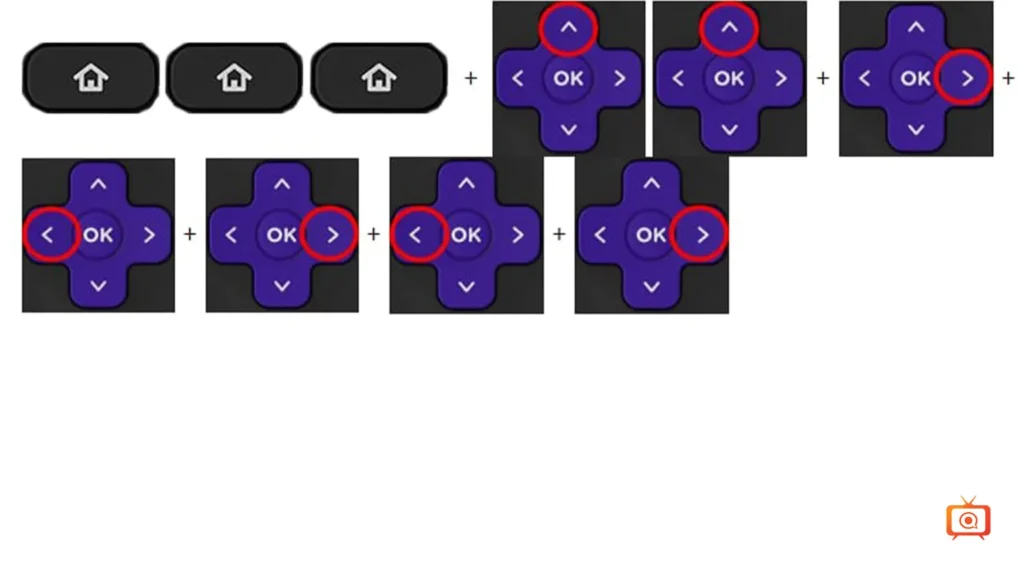
The “Developer Options” will be visible on the screen. You’ll find a URL and a username.
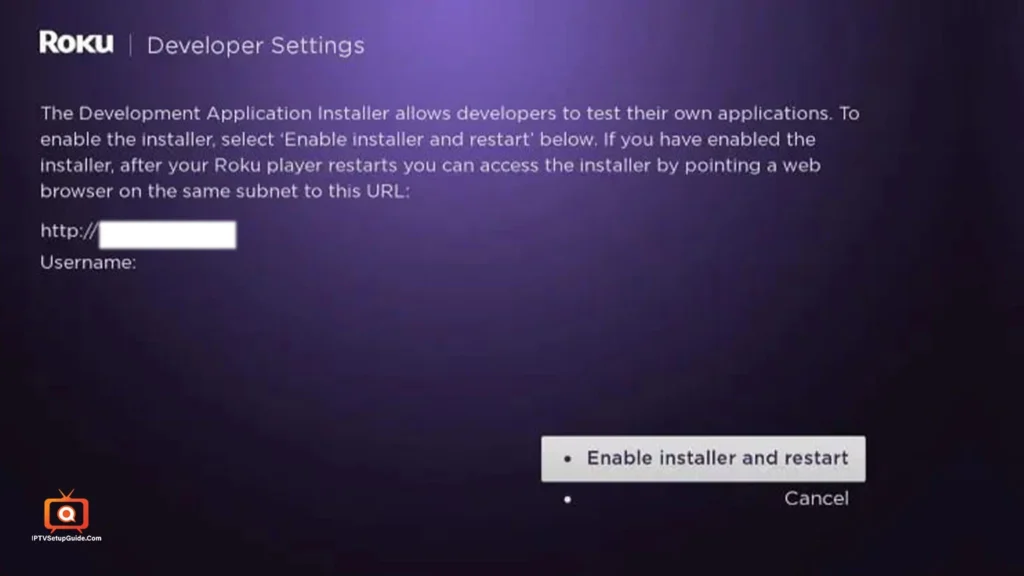
Now, scroll down for a sec and you’ll find the Developer Tools License Agreement page. Click the “I Agree” option there.
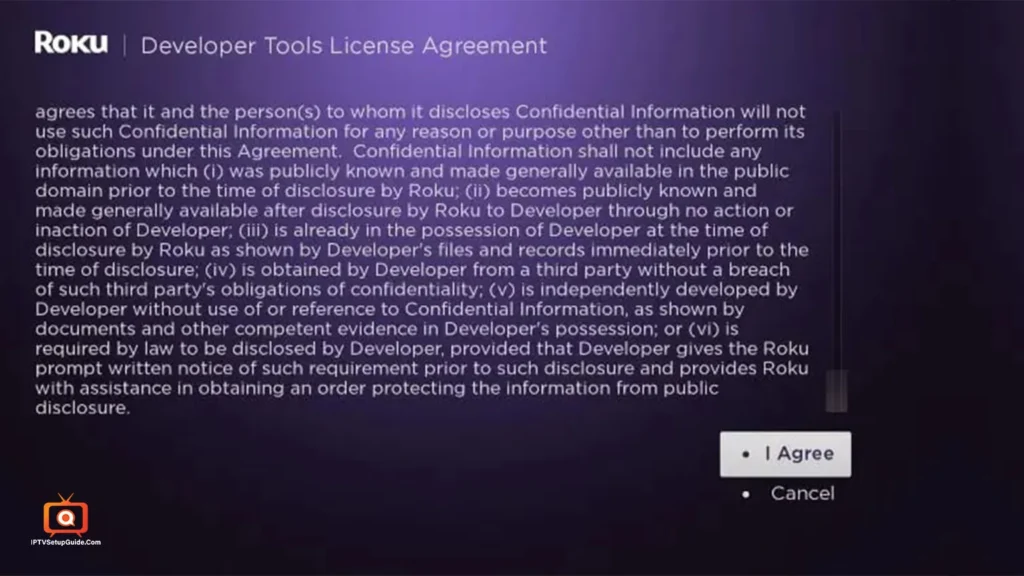
After agreeing, you need to set a PIN. Please choose the number wisely since it’s crucial. After creating the PIN, click on the “Set Password and Reboot” option.
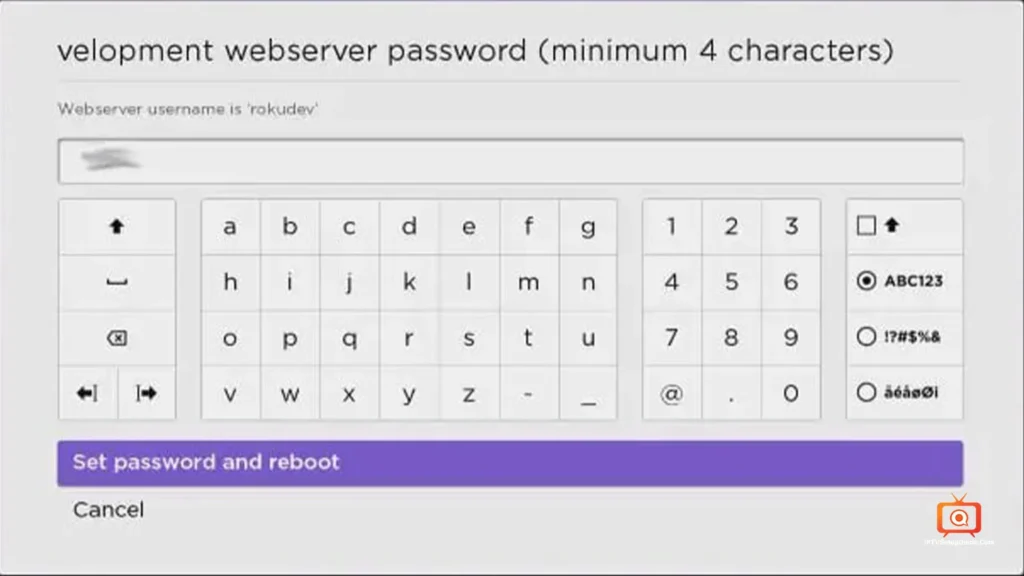
Soon after, your device will restart.
It’s time to check the checkmate! Yes, you need to ensure that the entire procedure went correctly. To do it, enter the Developer Settings prompt again (Step 1) to make certain Developer settings are enabled.
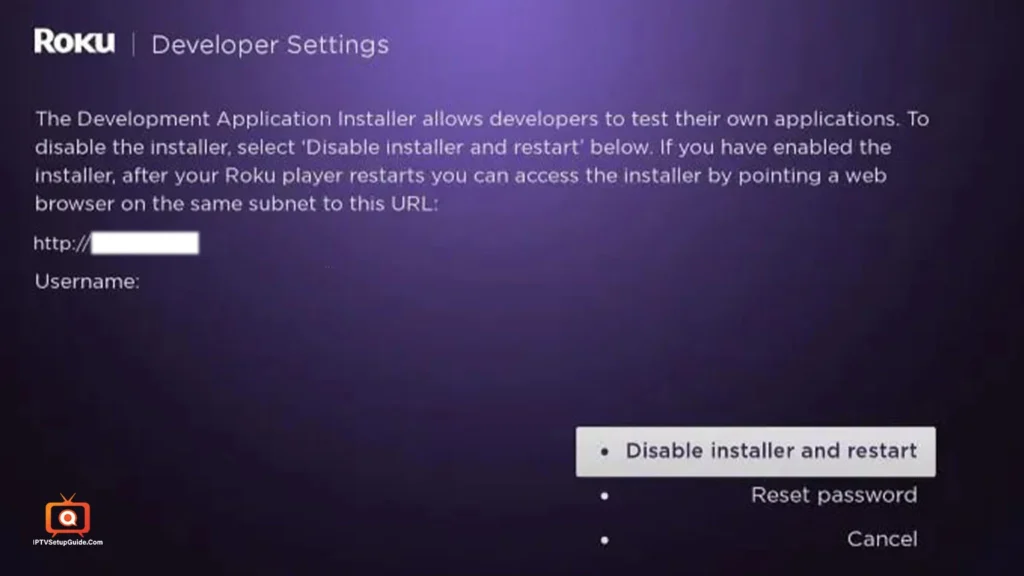
Open the Chrome browser on PC or laptop, and pay a visit to my.roku.com. Enter your credentials correctly, verify “You’re not a Robot,” and then click “Sign In”.
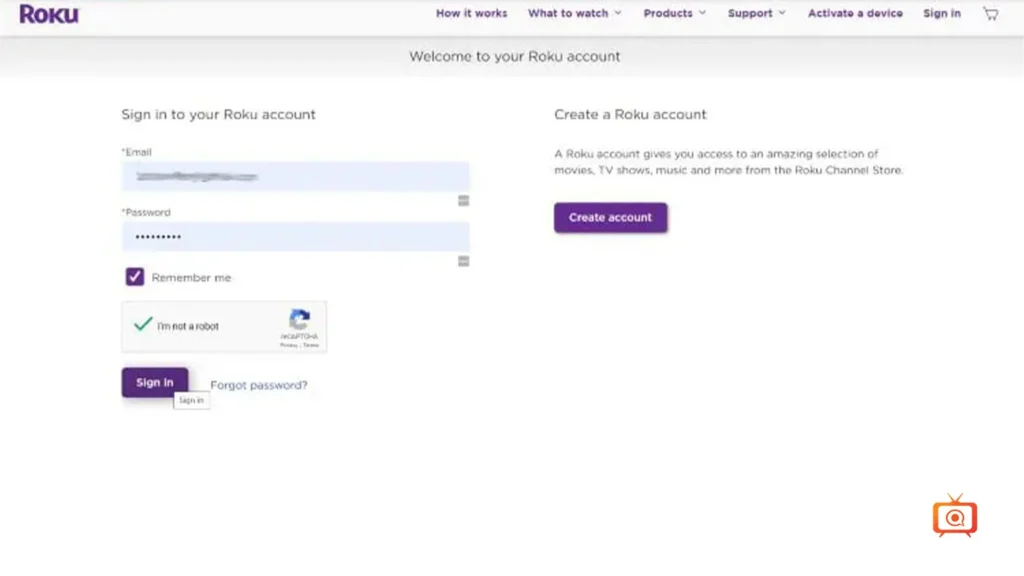
Choose “Add channel with a Code”.
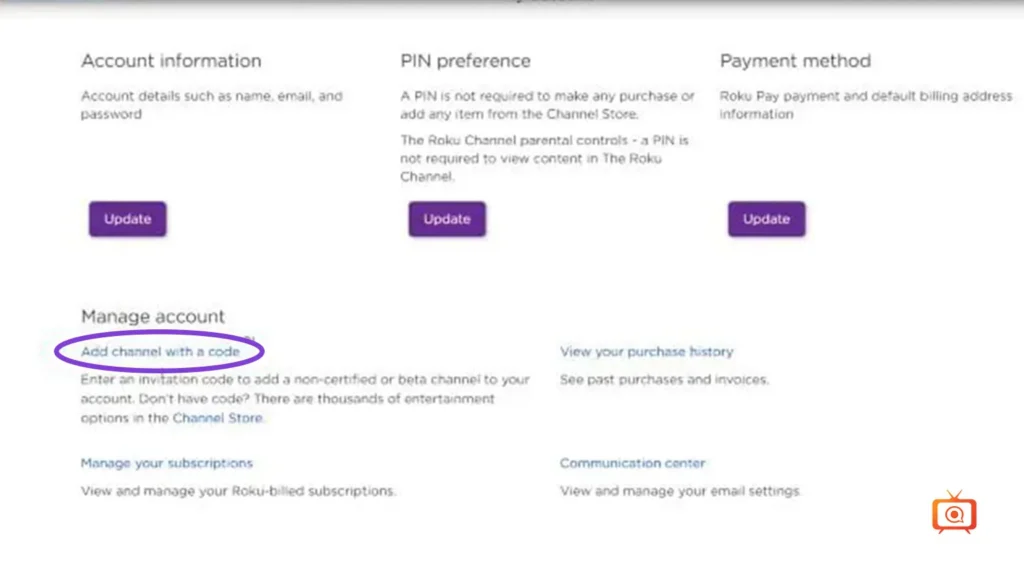
You’ll find a short box in the middle of the page and type “iptvsmarters”. Again, prove you’re not a robot and click “Add Channel”.
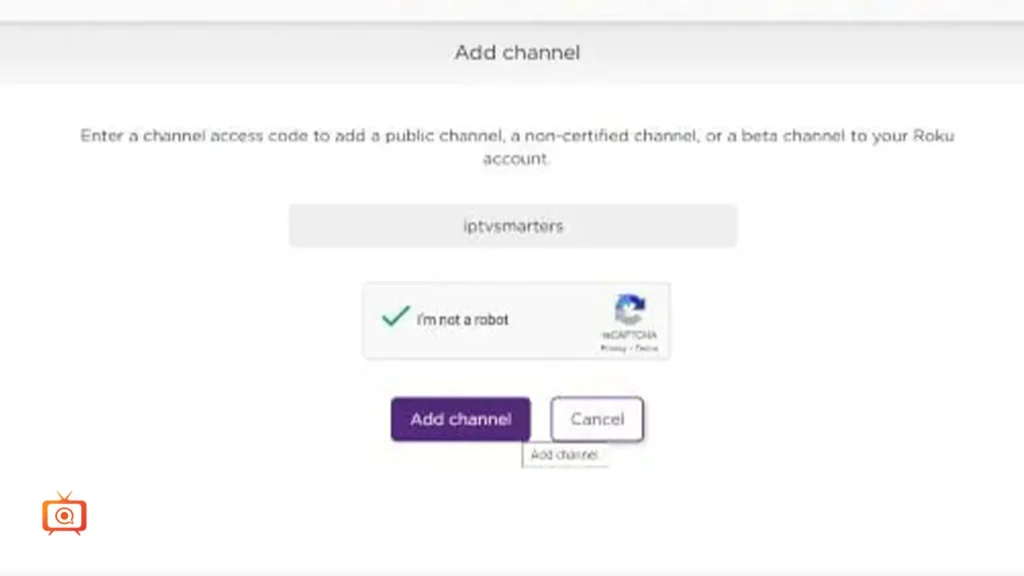
A Warning page will be visible. Click “OK” to confirm.
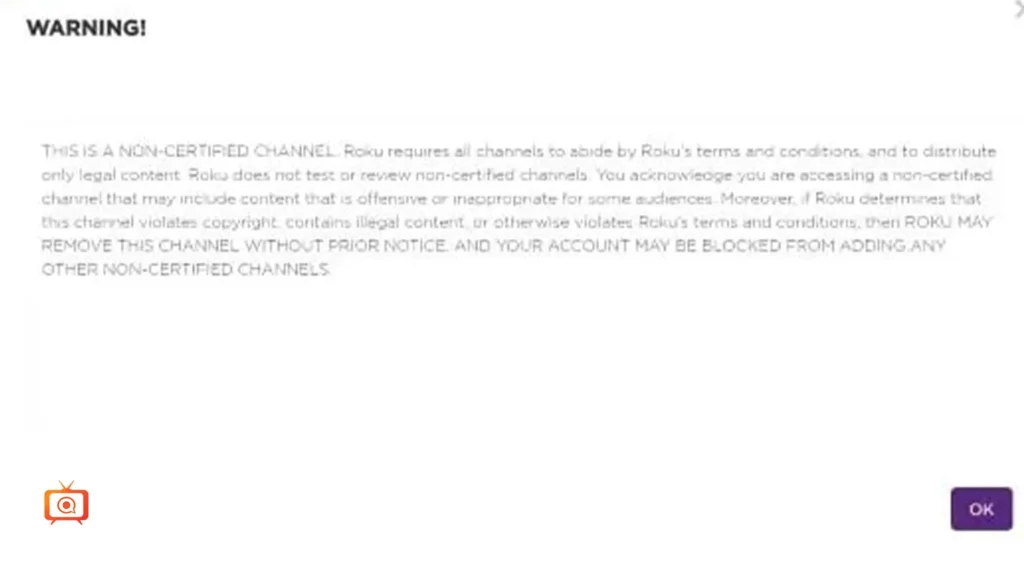
So, you want to add IPTV Smarters to your Roku account, right? If yes, click “Yes, add channel”.
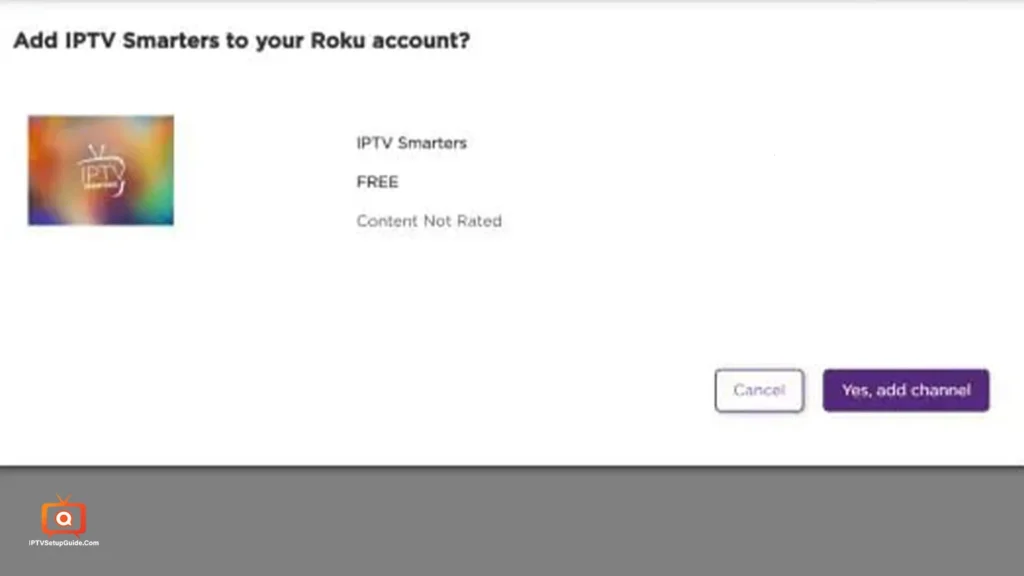
It’s time to install the IPTV Smarters file. But, how to get the IPTV Smarters app on Roku TV? Well, you can find a version of IPTV Smarters available directly from the Microsoft Store and install it there.
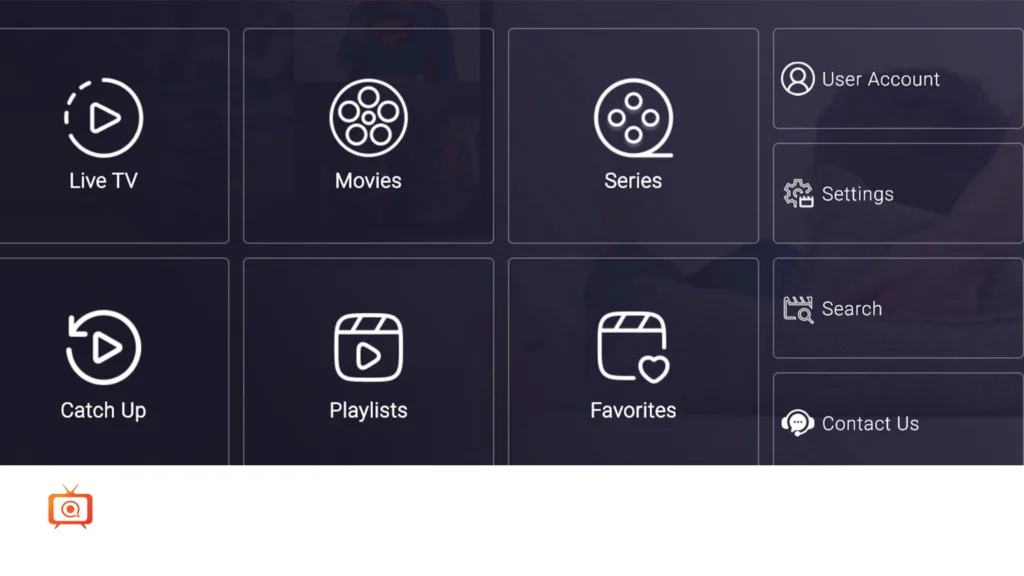
When the installation is over, set up your IPTV subscription provider account within the app by entering the M3U URL provided by the service.
It’s time to go to the IP URL from the top of your Chrome or EDGE browser. Then sign in with the username and password you’ve created first.
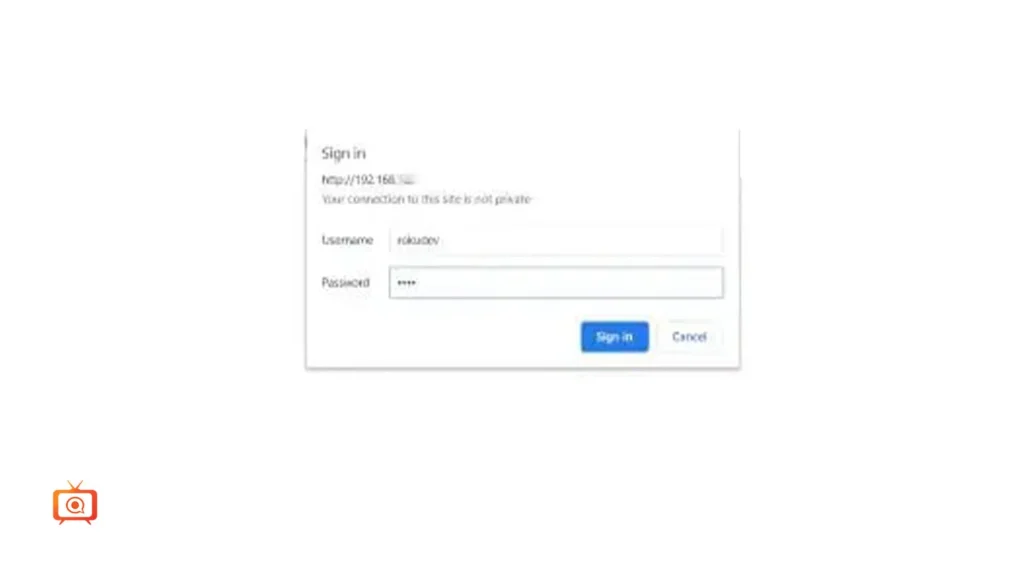
Click Upload and attach the IPTV Smarters file you’ve downloaded from the Microsoft Store.
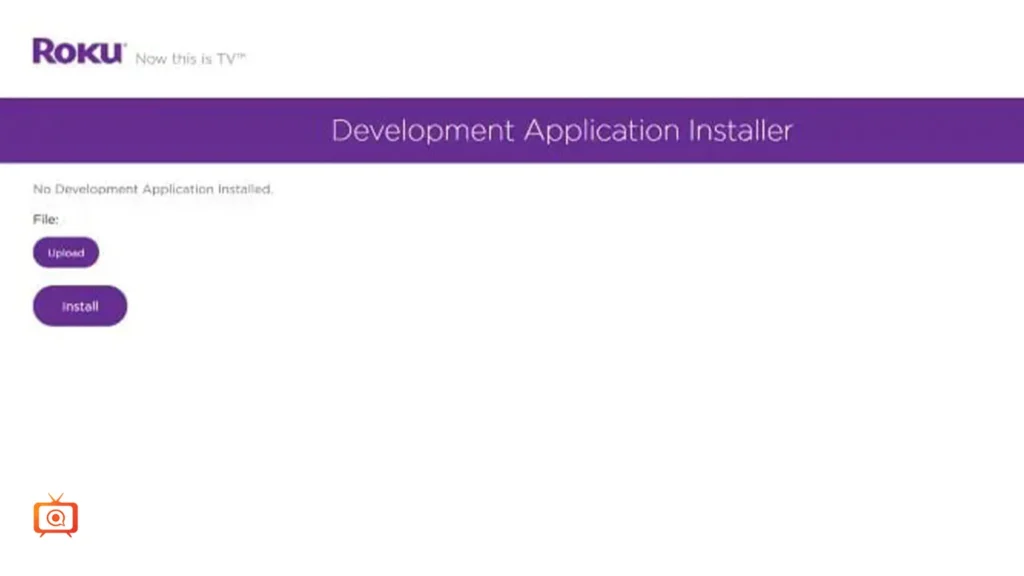
Now click Install, and you’ll see the Application Installed Screen.
Let’s get back to the Roku streaming device, where the application will be initiated soon.
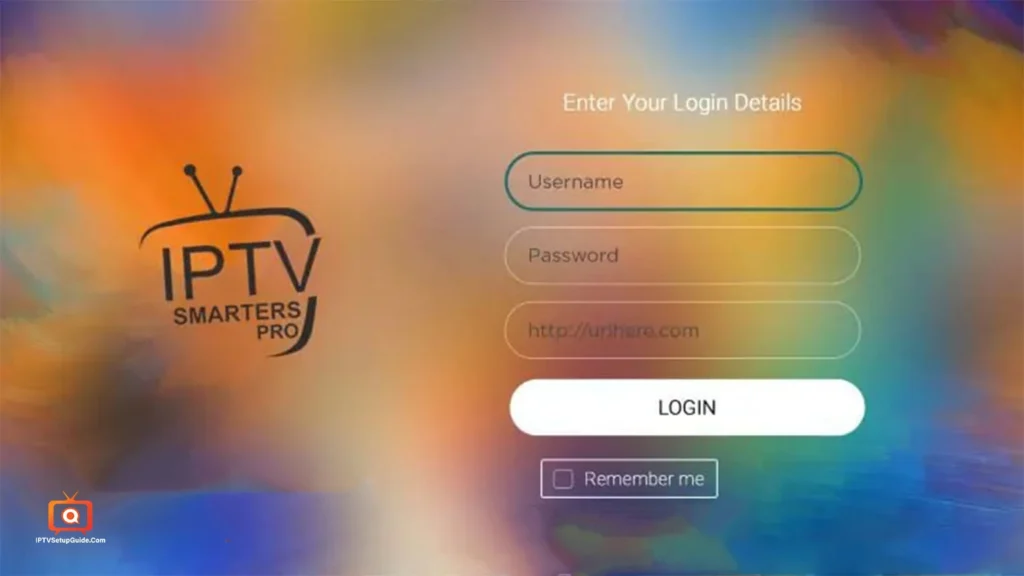
Time to enter the IPTV credentials and enter the main interface.
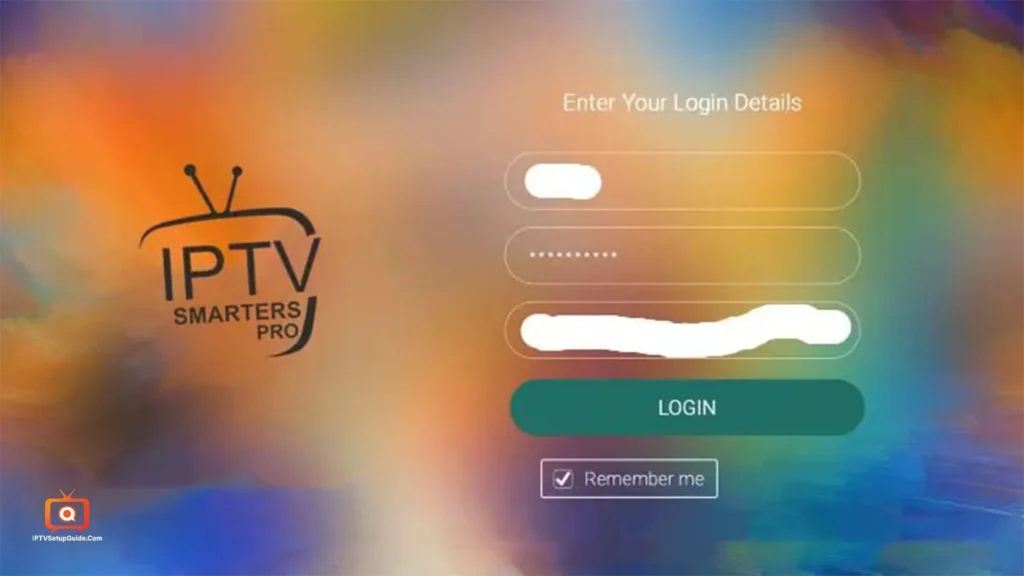
All is over! Now you can start streaming and enjoying.
You can freely enjoy the IPTV app on Roku.
Clean Streaming: Tips for an Enhanced IPTV Experience on Roku
- Keep your Roku firmware updated.
- Use a strong Wi-Fi connection. It would be better if you use an Ethernet connection or Starlink(if available in your area).
- Clear the cache on your Roku regularly (at least once a week).
- Choose IPTV apps or methods optimized for casting/mirroring.
- Use a stable IPTV provider with an updated M3U playlist and EPG.
- Consider the Qos setting on the router for streaming traffic.
- Set sleep preferences to strike a balance between ease of use and power saving.
Limitations of IPTV for Roku TV
The truth is, your journey with IPTV to Roku TV won’t be a fantasy! Not at all! Yes, you’ll get a more sophisticated IPTV watching experience. But all roses come with thorns.
So, what type of shortcomings could you encounter while using Internet Protocol Television with Roku? Let’s check:
- Developer Mode is a Must
Each Internet TV solution requires the use of developer mode. It’s pretty disgusting for most general users who just want to enjoy live TV programs.
- Playlist Management
Entering playlist URLs and other data is pretty complicated in Roku. As a result, the beginner might find it difficult to stream video.
- Encoding and Codec Mismatch
Some streams in formats not well supported by Roku’s built-in player may not work properly. Those videos can buffer consistently, which leads people to become frustrated and disgusted.
- Lack Support
If you use an older version of Roku, you might not get the latest features like full Dolby Vision (DV).
These problems are really concerning. Even high-end Roku models come with a hefty price tag and fall short for IPTV lovers. Plus, Roku can disable Developer Mode at any time — meaning your IPTV access could vanish overnight.
Common Troubleshooting IPTV on Roku
- The screen mirror is not working.
Solve – Check Roku and phone are on the same Wi-Fi network.
- No video/audio is coming.
Solve – You can try another highly rated IPTV app player.
- App won’t connect
Solve – Restart the Roku device. Go to Settings > System > Power > System restart. You should also restart the router or model you’re using in case the problem still exists.
- Consistent Buffering
Solve – Use Ethernet instead of Wi-Fi if possible. Wi-Fi is too error-prone. You can also change the router. Use high-quality routers like TP-Link, D-Link, Xiaomi, etc. You can update the app too. Moreover, clear the cache and data from the device. Try switching stream formats (e.g., HLS vs MPEG-TS) in settings if the app allows. It is also helpful.
- Geo-Restrictions
Solve – Some IPTV content might be region-locked. Since Roku doesn’t support VPN directly, you can use a VPN/router-based VPN setup.
- Network and Server Issues
Solve – Disable the VPN for the time being. The reason is that a VPN can interfere with server access. If the problem still exists, then contact the IPTV service provider to determine whether the server is online and functioning properly.
Closing Thoughts
Many people have a question on their mind: Is IPTV worth watching on Roku? I should say – the answer is yes. The biggest reason is that when Internet TV gets attached with a powerful device like Roku, it works like a magic pen as users get a new dimension of seamless entertainment. While there are various methods available for this task, I suggest following the system I emphasized above. It’s a convenient method and provides seamless streaming compared to any other method.
If you have any suggestions regarding it, you’re welcome to share them in the box below.
Frequently Asked Questions (FAQ)
No, Roku doesn’t allow direct installation of IPTV Smarters or any third-party APK apps.
Yes! Use free apps like Pluto TV or cast free IPTV playlists using Web Video Caster.
Yes, screen mirroring is safe and doesn’t require modifying your Roku device.
Yes, It is. But, there’s a catch. If you enjoy legal IPTV streaming, then there’s no problem. But using unverified service subscriptions is not permissible and using those services might land you in legal trouble.
While not mandatory, a VPN can protect your privacy and prevent ISP throttling. Moreover, a VPN can also break geo-restrictions and help you enjoy channels from different regions without any issues.

Your blog is a constant source of inspiration for me. Your passion for your subject matter shines through in every post, and it’s clear that you genuinely care about making a positive impact on your readers.
Hi Neat post Theres an issue together with your web site in internet explorer may test this IE still is the marketplace chief and a good component of people will pass over your fantastic writing due to this problem