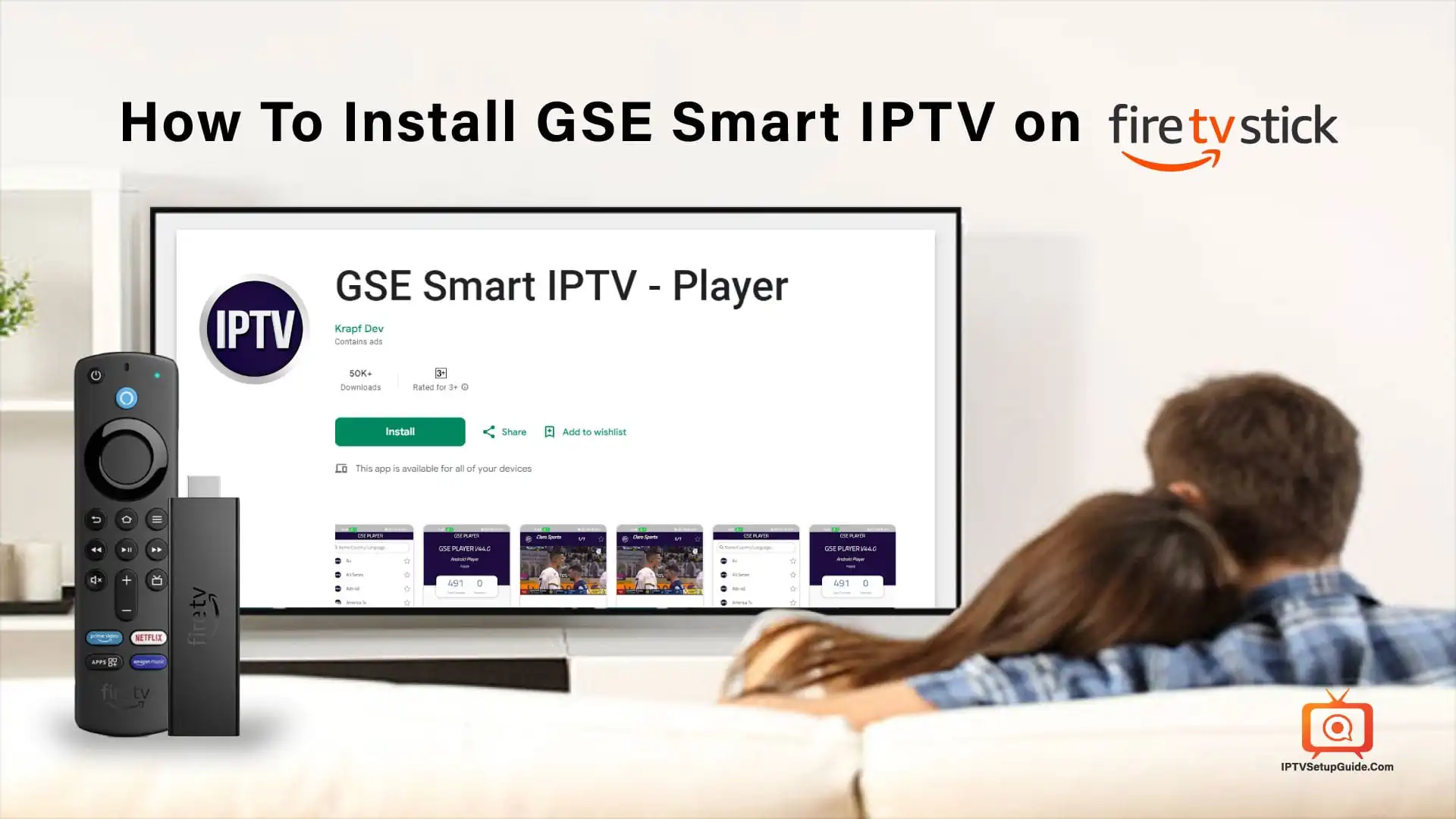In the ever-evolving world of IPTV, GSE Smart IPTV emerges as a versatile player, catering to a variety of audiences across Firestick, Android, and Windows platforms This in-depth guide walks you through the installation process without complications, it sheds light on GSE Smart IPTV’s unique features, and empowers you to customize your IPTV experience like never before.
What is GSE Smart IPTV?
GSE Smart IPTV stands as a beacon of innovation in the IPTV landscape, allowing users to seamlessly stream live TV channels, movies, and on-demand content over the Internet Known for its flexibility to use GSE Smart supports a wide range of IPTV configurations, positioning itself as a preferred choice among IPTV enthusiasts It puts it in a strong position.
Features of GSE Smart IPTV:
- Versatility Across Platforms: One of the defining features of GSE Smart IPTV is its cross-platform compatibility. Whether you’re on Firestick, Android, or Windows, the app ensures a consistent and convenient experience.
- Multi-Platform Support: GSE Smart IPTV extends its flexibility by supporting a variety of playlist formats including M3U and JSON. This extensive integration ensures that users can easily integrate the app with various IPTV services.
- User-Friendly Interface: Navigating the complex world of IPTV is easy with GSE Smart IPTV’s user-friendly interface. Getting channel content is a breeze, even for those new to the IPTV service.
- Advanced Playback Capabilities: Enhance your view with features such as rewind, fast forward, and pause. GSE Smart IPTV gives you the tools you need for realistic and enjoyable streaming sessions.
- EPG (Electronic Program Guide): Stay tuned to GSE Smart IPTV’s interactive Electronic Program Guide for programming information. Plan your TV time carefully with a broad overview of what’s airing.
Disclaimer: You need to remember that the GSE Smart IPTV is not an IPTV service provider or doesn’t provide any kind of service. It doesn’t host any IPTV content on it. Also, GSE Smart IPTV never collaborates with other third-party IPTV service providers. Mainly it’s an organizer. You have to provide your content before streaming on GSE Smart IPTV.
How to Install GSE Smart IPTV on Firestick?
- Go to Settings: Start by going to the “Settings” section of your Firestick.
- Select My Fire TV: Select either “My Fire TV” or “Device”, depending on your Firestick version.
- Enable Apps from Unknown Sources: To permit the installation of third-party apps, toggle on the “Apps from Unknown Sources” option.
- Search for Downloader: Go to the Amazon Appstore, search for “Downloader”, and proceed to install the app.
- Open Downloader: Launch the Downloader app, enter the GSE Smart IPTV download URL, and start downloading.
- Install GSE Smart IPTV: Follow the onscreen instructions to install GSE Smart IPTV on your Firestick.
- Open the App: Once the installation is complete, open the GSE Smart IPTV and use the first step to configure your IPTV sources.
Installing GSE Smart IPTV on Android?
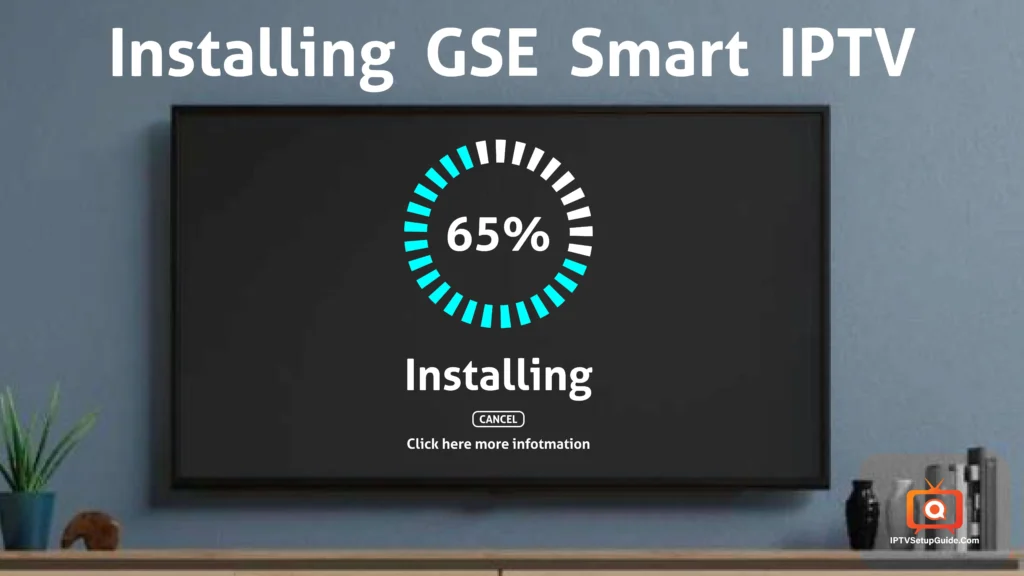
- Visit Google Play Store: Start by visiting Google Play Store on your Android device.
- Search for GSE Smart IPTV: Type “GSE Smart IPTV” in the search bar and select the app from the search.
- Install the App: Click “Install” to start downloading and installing GSE Smart IPTV on your Android device.
- Open the App: Once the installation is complete, open the GSE Smart IPTV and go to the settings settings to customize your IPTV experience.
Installing GSE Smart IPTV on Windows?
- Download GSE Smart IPTV: Go to the official GSE Smart IPTV website, find the Windows version, and start the download.
- Install the App: Use the downloaded file and follow the installation instructions provided on your Windows device.
- Open GSE Smart IPTV: After the installation is complete, open GSE Smart IPTV on your Windows device.
- Configure IPTV Sources: Dive into the app and set your preferred IPTV sources to create a custom streaming environment.
Adding and Configuring IPTV Sources:
- Open GSE Smart IPTV: Launch the GSE Smart IPTV app on your preferred tool.
- Access Settings: Navigate to the “Settings” segment within the app.
- Choose Remote Playlist: Select “Remote Playlist” and enter the URL of your IPTV supply.
- Name Your Playlist: Personalize your playlist with the aid of giving it a recognizable name for clean identification.
- Save Changes: After coming into your IPTV source, store the changes, and your configured playlists are ready for motion.
Customizing Your IPTV Experiences:
- Channel Sorting: Tailor your channel lineup employing arranging them in a desired order, making sure easy access for your favorites.
- Favorites: Mark your frequently watched channels as favorites for quick and handy entry.
- Parental Controls: Exercise manipulation over the content material by way of setting up parental controls, permitting you to restrict access to particular channels.
- Themes and Layouts: Personalize the arrival of the app with the aid of selecting from quite a few issues and layouts that fit your style.
Troubleshooting Tips:
While GSE Smart IPTV is designed for seamless overall performance, occasional hiccups may additionally arise. Here are a few troubleshooting tips to deal with not unusual issues:
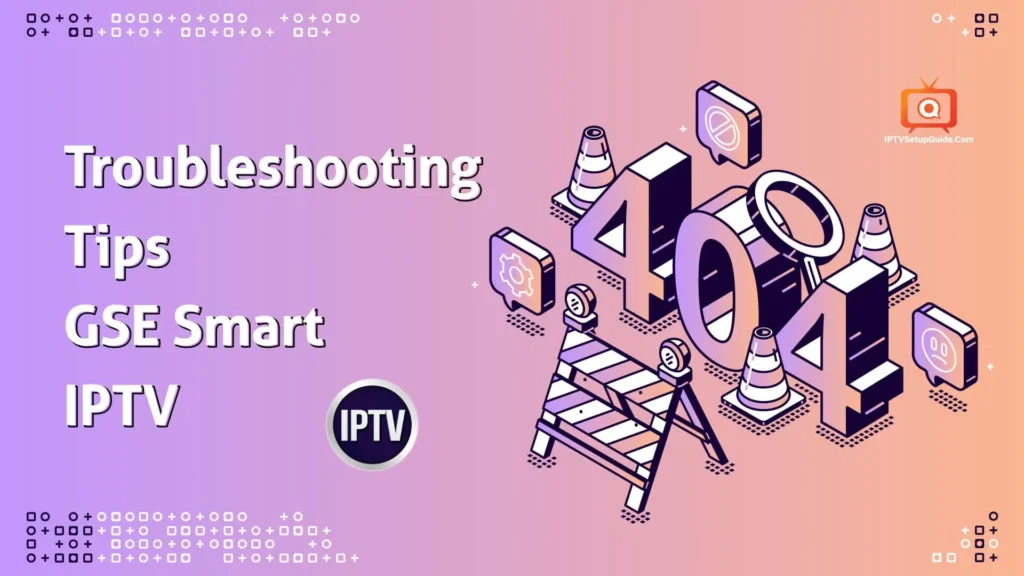
1. Buffering or Lagging Streams:
- Check your internet connection.
- Ensure your device has sufficient resources available.
- Try using lower-resolution settings for better or smoother streaming.
2. App Crashes:
- Update the latest version of GSE Smart IPTV.
- Clear cache and data in the app settings.
- Restart your device.
3. Playlist Configuration Issues:
- Verify that your IPTV URL is accurate and up to date.
- Check for any typos or errors in the playlist configuration.
- Ensure your IPTV service is compatible with the GSE Smart IPTV App.
4. Installation Problems:
- Follow the installation process carefully.
- Deep check for any restrictions on your device that might prevent app installation.
Frequently Asked Questions:
Indeed, GSE Smart IPTV gives a loose version prepared with fundamental capabilities. However, for customers seeking additional functionalities, a top-rate model is to be had.
Absolutely. GSE Smart IPTV supports multiple playlists, offering users the power to combine the app with various IPTV offerings.
Without a doubt. GSE Smart IPTV boasts an intuitive interface, making navigation through the app easy for customers of all degrees.
Yes, you can set up your channels in a favored order using GSE Smart IPTV’s channel sorting feature.
Currently, GSE Smart IPTV is mostly designed for Firestick, Android, and Windows platforms.
Conclusion:
GSE Smart IPTV emerges as a beacon of comfort and customization in international IPTV. As demonstrated in this comprehensive guide, the set-up procedure across Firestick, Android, and Windows is simple, making sure that customers, both pro and new, can free up a customized IPTV journey. With the ability to arrange channels, configure playlists, and discover an array of subject matters, GSE Smart IPTV sets the stage for a multiplied and exciting streaming adventure. Personalize your channels, discover diverse layouts, and redefine your IPTV experience with the versatile GSE Smart IPTV. As you delve into the arena of superior playback, interactive EPG, and person-pleasant interfaces, you’ll discover the myriad methods GSE Smart IPTV complements your leisure alternatives.